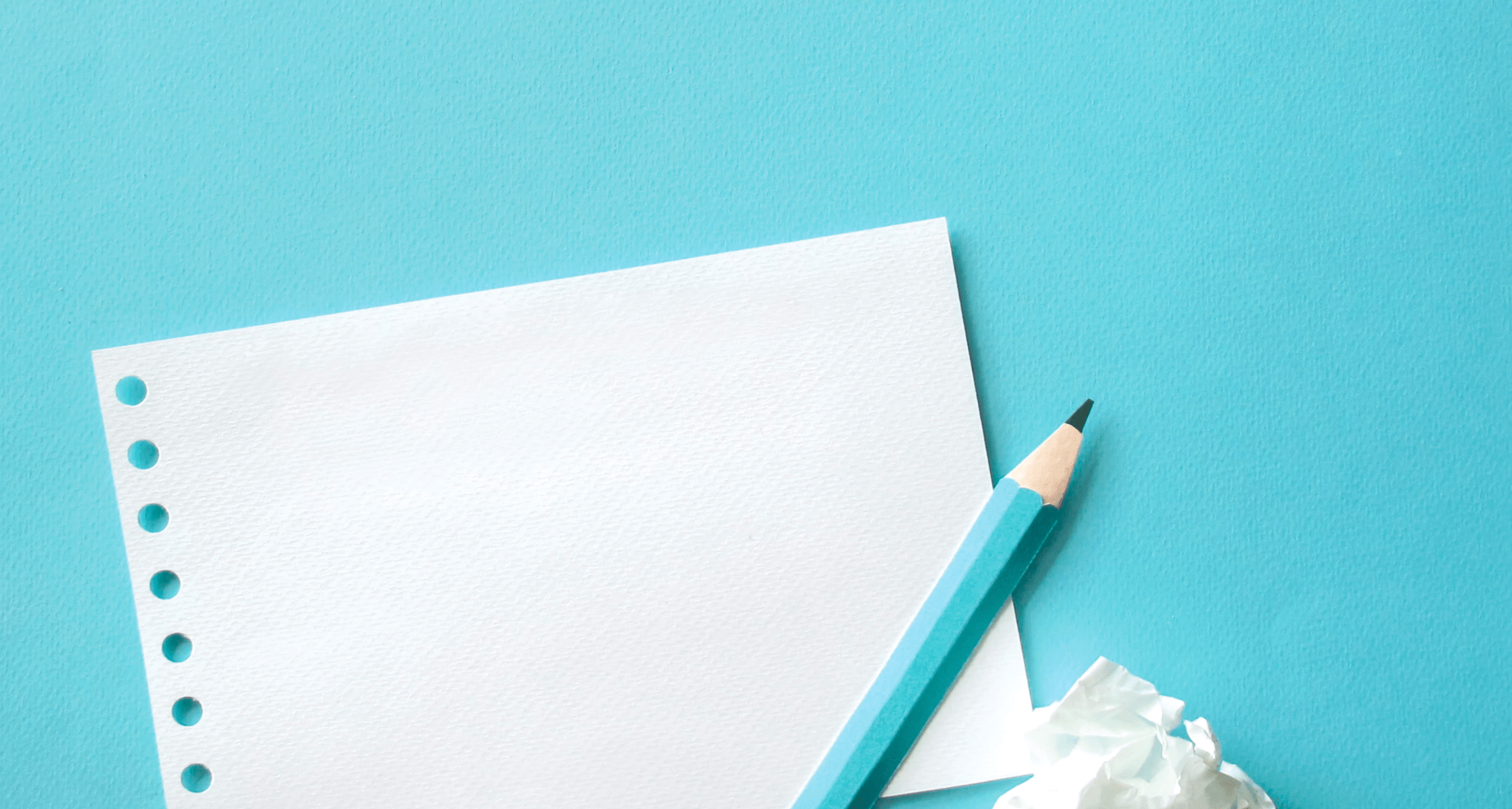In this short article we’ll be checking out znx; how to use it and how to deploy an ISO image with it. If you don’t know what znx is check this article here.
Downloading znx
Before doing anything, we need to obtain znx and to do that we will download the AppImage from its repository. The AppImage file can be found under releases.
https://github.com/Nitrux/znx/releases
Once we’ve downloaded the AppImage, we make it executable. Select the file, right-click it select properties and then the tab permissions here check the executable checkbox.
Initializing a device
To start using znx you’ll need a storage device, a USB drive, an SSD, a Hard drive, doesn’t matter it needs to have enough space to put an ISO image in it. Plug it in and open a Terminal and type the following command.
sudo ./znx init /dev/sdX
Where X is the letter of the drive that you want to use with znx. Be careful with what drives you are using since znx will wipe it clean. Wait a few seconds for znx to do its thing et voila!. Your device is now initialized.
Deploying an image to a device
Now that your device is ready you can use a compatible ISO image. For this test, we will use version 1.0.15. Once again, in the terminal type.
sudo ./znx deploy /dev/sdX nitrux/current nitrux_release_1.0.15–1.iso
This process will take approximately between 5 and 15 minutes depending on your storage speed. It is critical not to unplug the storage device where you are deploying the image, close the terminal or otherwise interrupt znx.
After it’s completed (you will see that the command prompt is available again) you can unplug the device and reboot.