Backups are vital to recovering from data loss in a system malfunction. This tutorial will show you how to keep your data safe on Nitrux using Kup.
Difficulty: ★☆☆☆☆
What is Kup?
Kup was created to help people to keep up-to-date backups of their files. Connecting a USB drive is the primary supported way to store data, but saving files to a server over a network connection is also possible for advanced users.
Here’s a detailed list of features.
- Backup types:
- Synchronized folders with the use of “rsync.”
- Incremental backup archive with the use of “bup.”
- Backup destinations:
- Local filesystem. That means you can set a destination folder that only exists when perhaps a network shared drive is mounted, and Kup will detect when it becomes available.
- External storage devices like USB hard drives are also monitored for availability.
- Schedules:
- Manual only (triggered from tray icon popup menu)
- Interval (suggests new backup after some time has passed since the last backup)
- Usage-based (suggests a new backup after you have been active on your computer for hours since the previous backup).
In general, Kup tries not to disturb you needlessly.
Creating Backup Plans
Nitrux allows its users to back up their data using Kup since version 1.1.9 (July 27th, 2019). You can find Kup in System Settings.
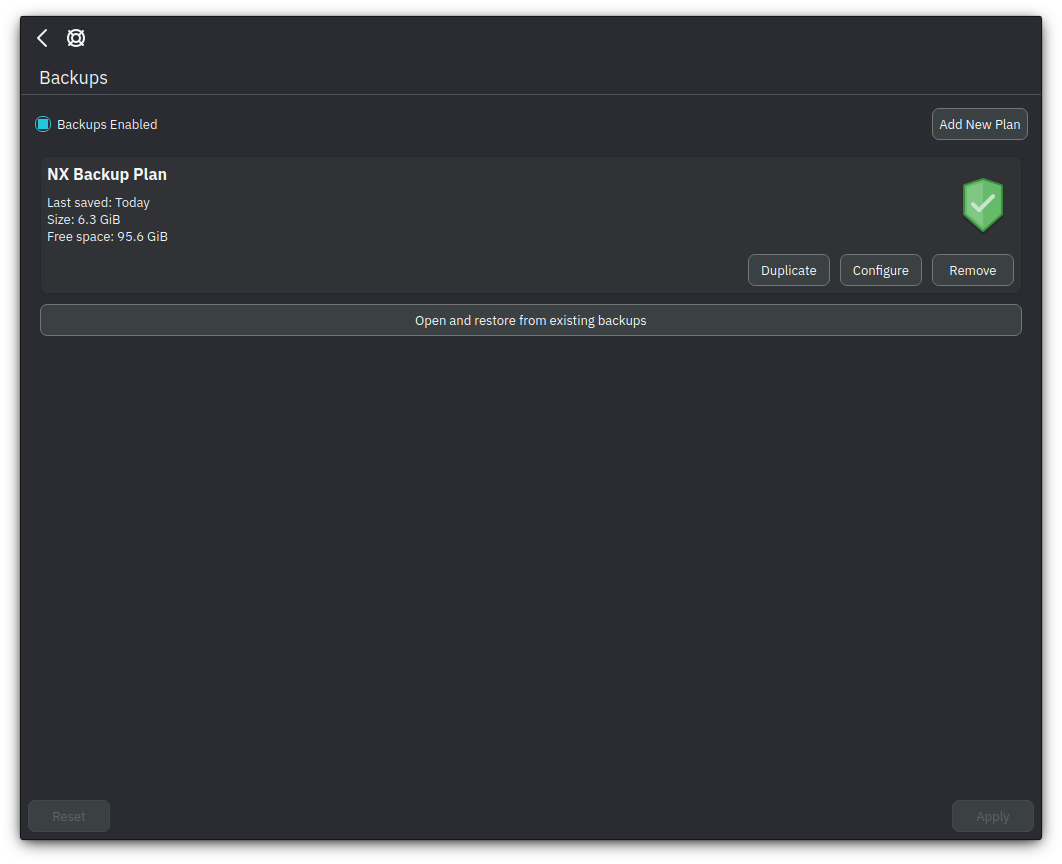
To create a new backup plan, click the “Backups Enabled” checkbox, then click “Add New Plan.”
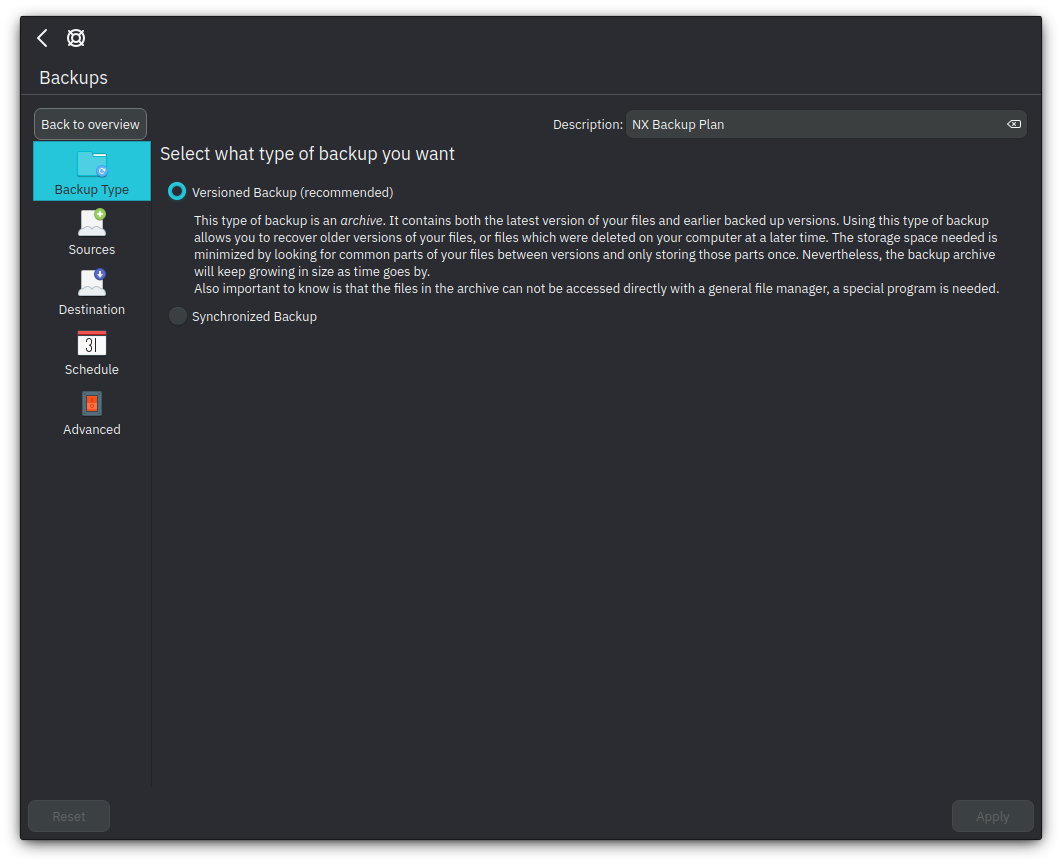
To add a name to this backup plan, click the “Description” textbox, then select the type of backup you want. With Kup, two types of backup schemes are supported, versioned, and synchronized; click on each to know which plan fits your workflow.
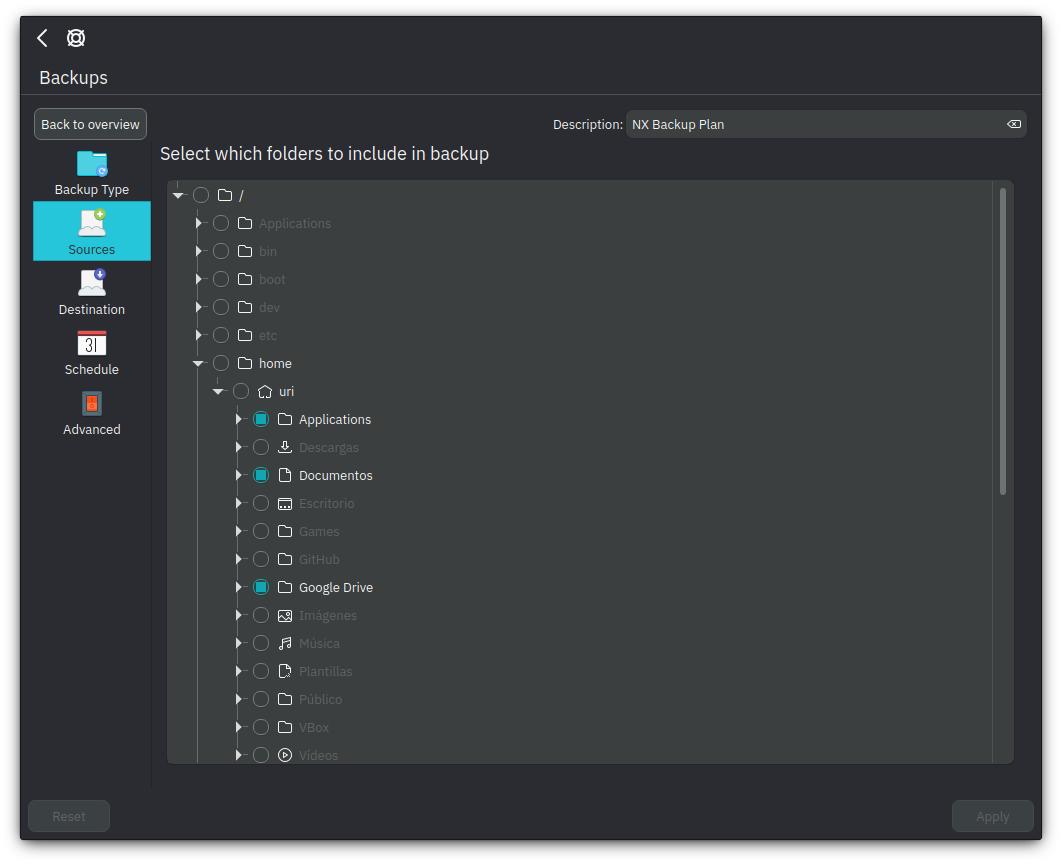
Next, select which folders Kup will include in your backup plan.
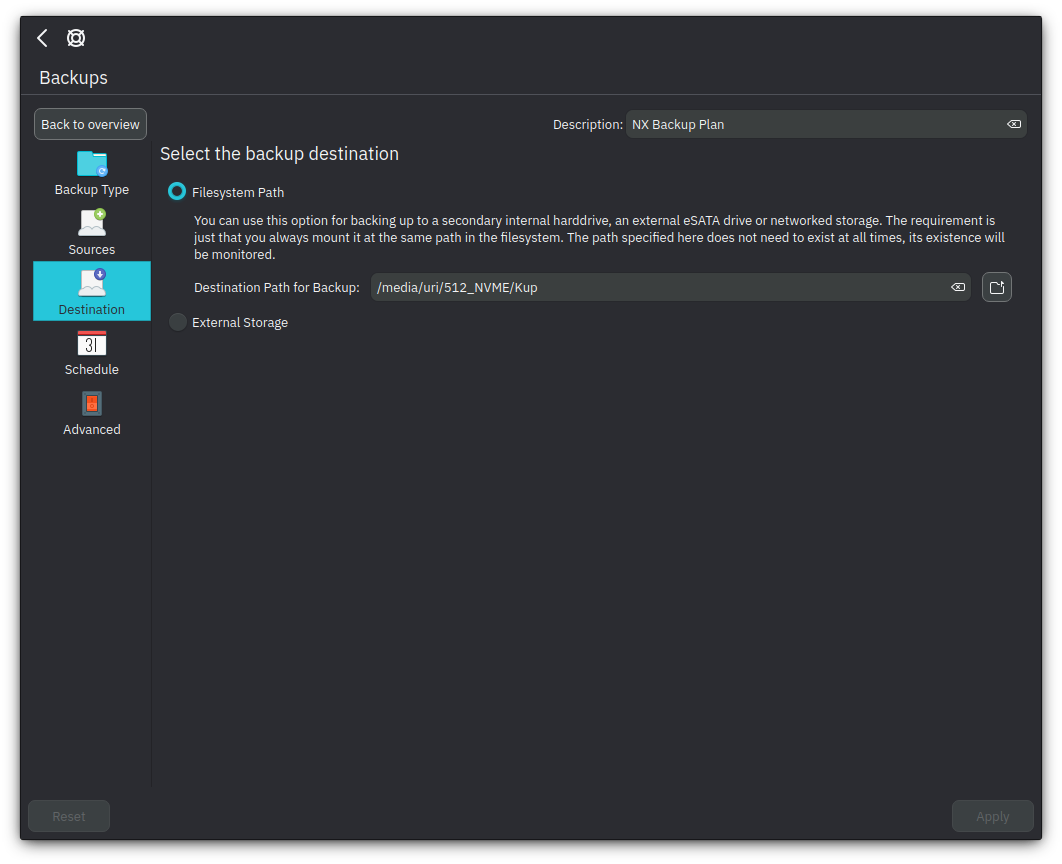
Now, you can select where Kup is going to save your backup. You can choose an internal drive, external drive, or network storage.
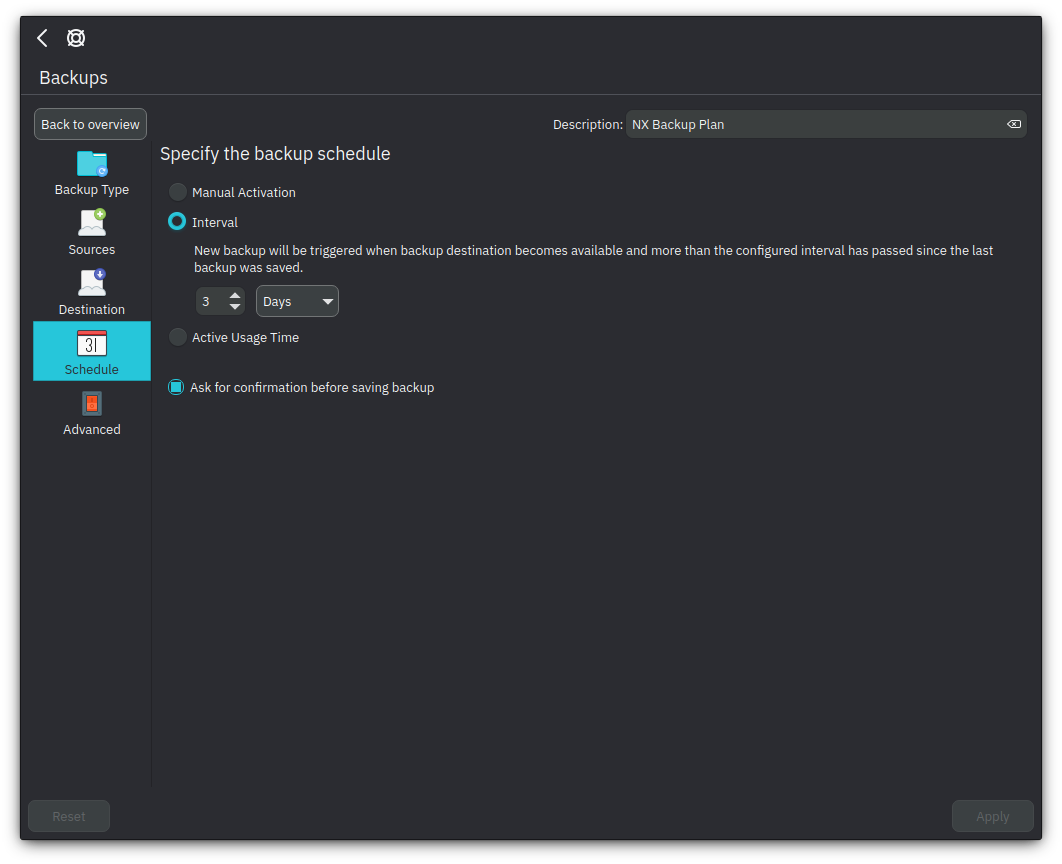
Kup also allows users to schedule when the backup happens.
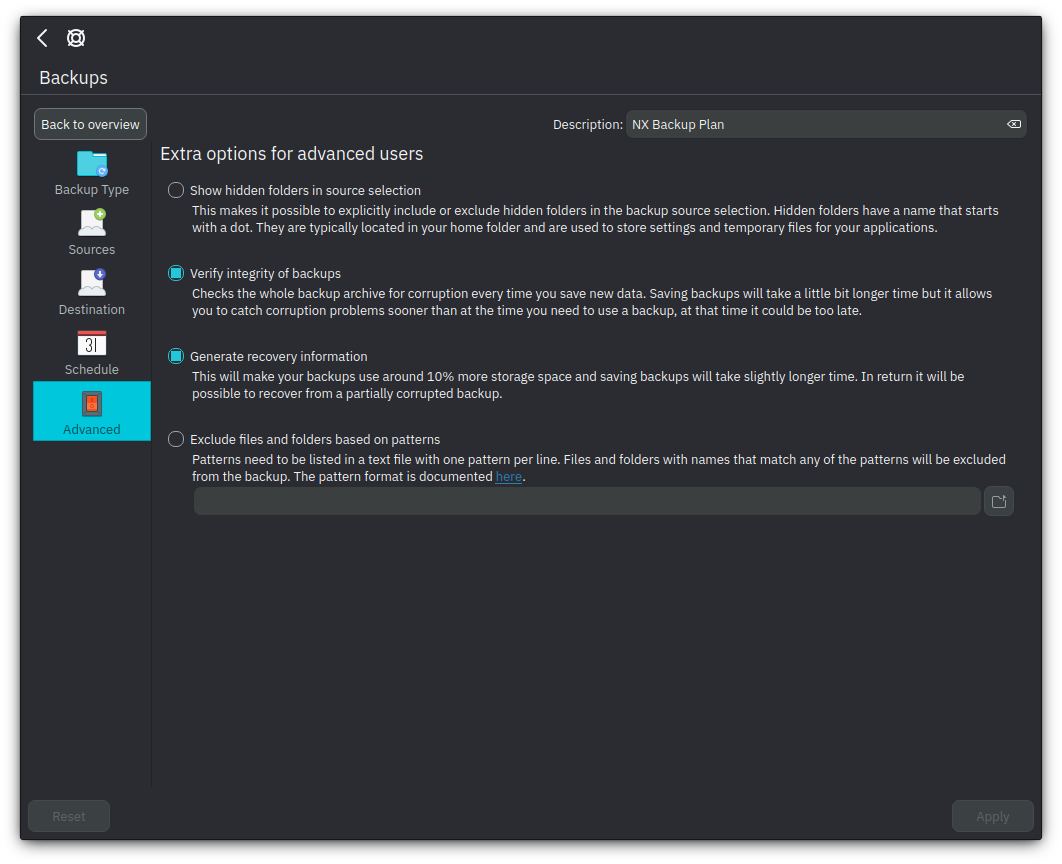
For advanced users, Kup can include or exclude hidden folders, verify the integrity of backups, and recover from a corrupted backup.
That’s it; this concludes today’s tutorial.
