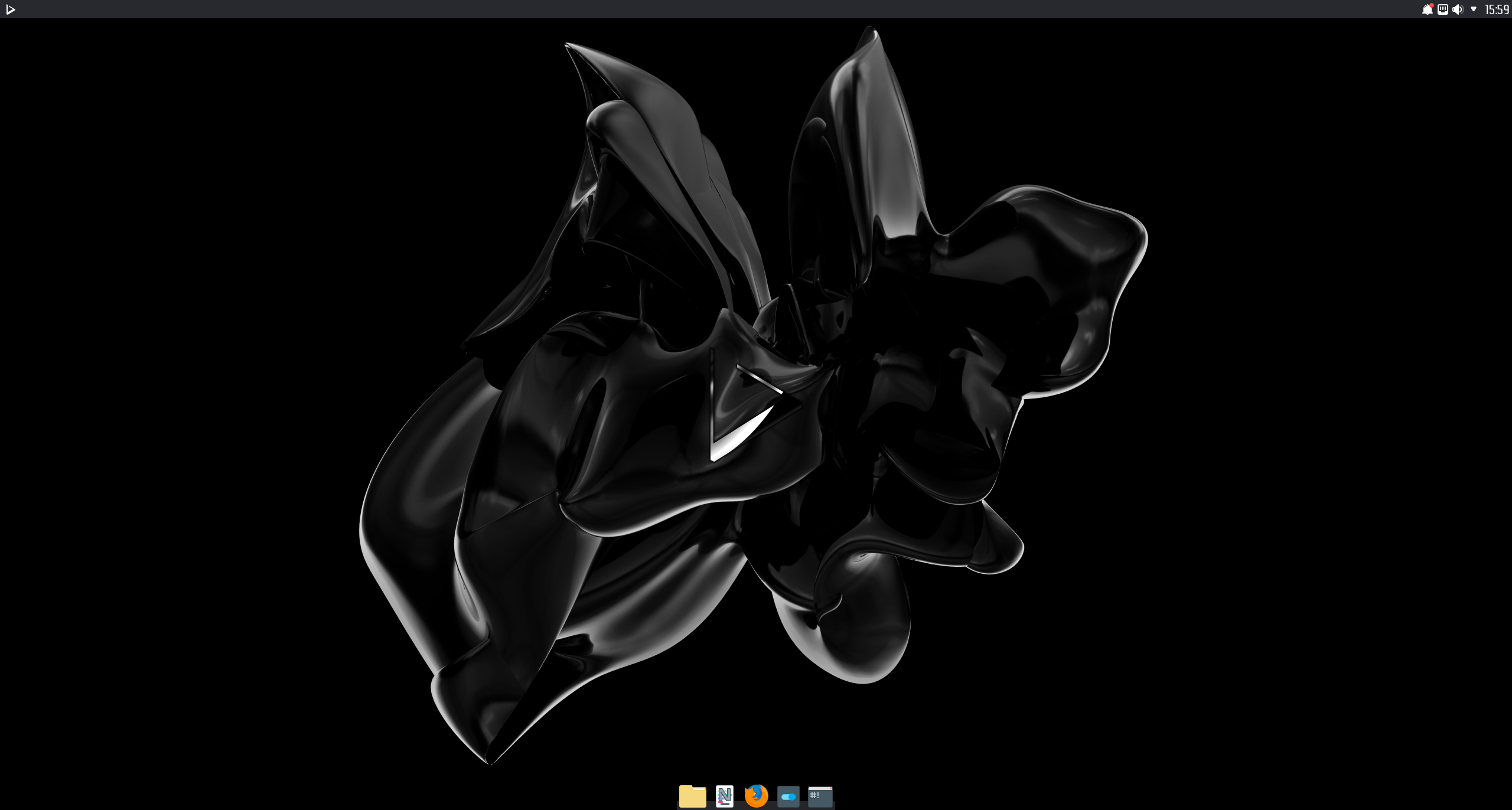
Today is the day! — Nitrux 1.3.7 is available to download
We are pleased to announce the launch of Nitrux 1.3.7. This new version brings together the latest software updates, bug fixes, performance improvements, and ready-to-use hardware support.
Nitrux 1.3.7 is available for immediate download.
What’s new
- We also offer the latest (as of this post) LTS and non-LTS kernel from our repository, currently 5.10.10 and 5.9.16, respectively.
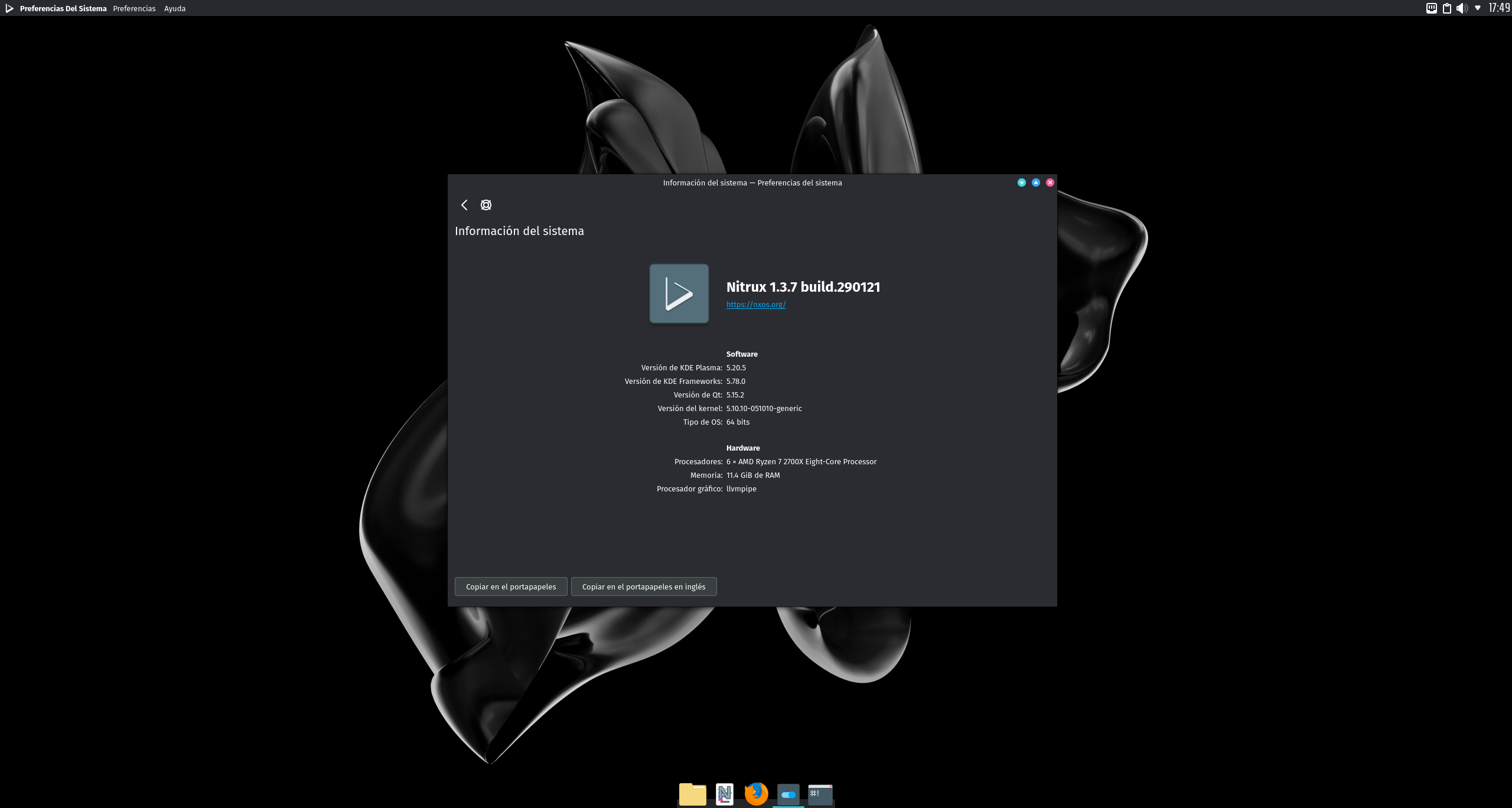
The default kernel is 5.4.83, 5.10.10 is available to install.
- We’ve updated KDE Plasma to version 5.20.5, KDE Frameworks to version 5.78.0, KDE Applications to version 20.12.1.
- We’ve added a new default application menu (Ditto menu by Marcos (adhe)) to replace our previous application menu (NX Simplemenu).
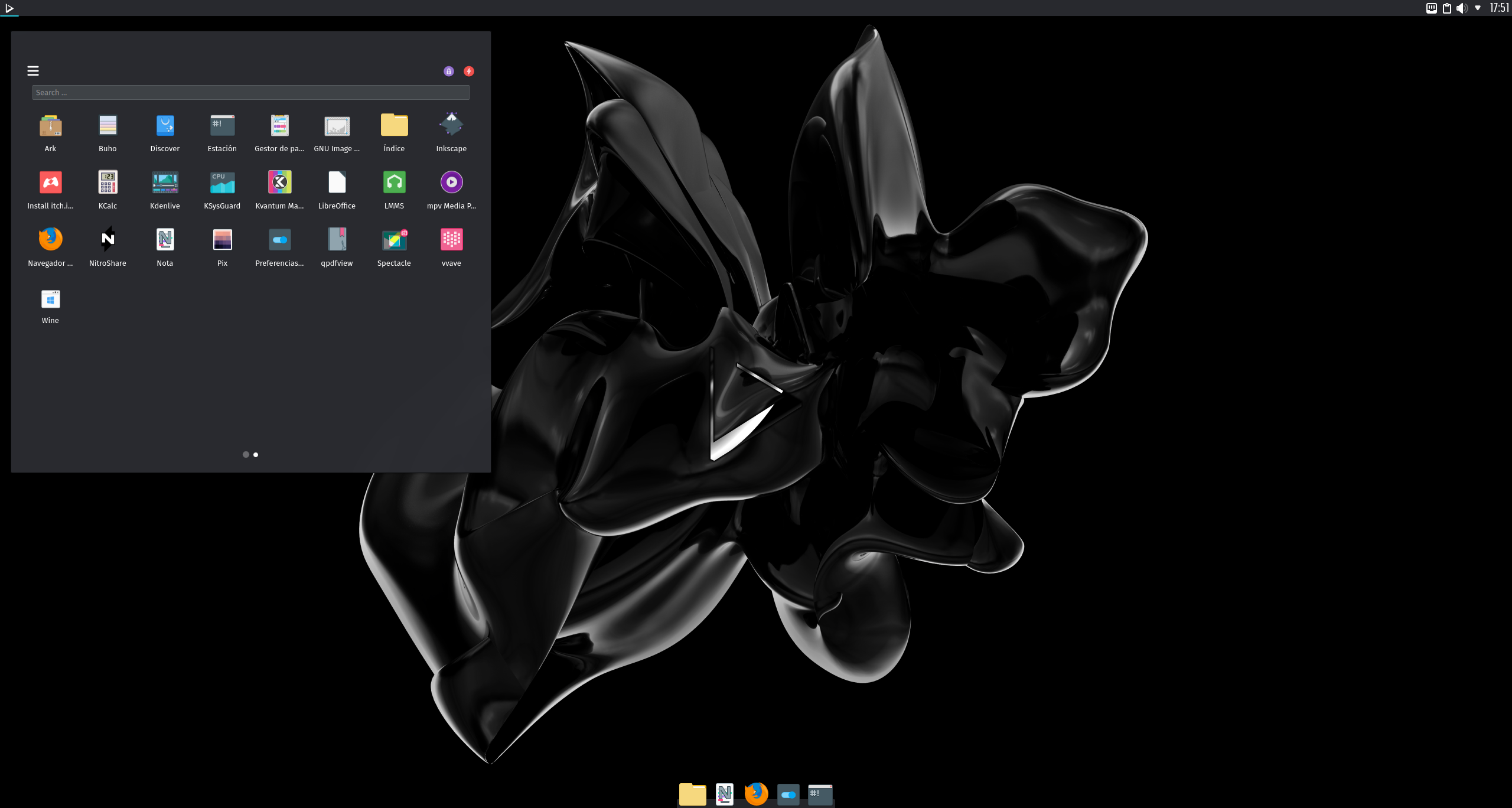
Ditto Menu by adhe.
-
- By default, the Ditto menu displays the applications’ grid, unlike the NX Simplemenu, which first displayed the favorites. However, this is configurable. The Ditto menu doesn’t use customizable folders like the NX Simplemenu to organize applications; applications are listed in a single grid (of which the size is customizable) and across multiple pages.
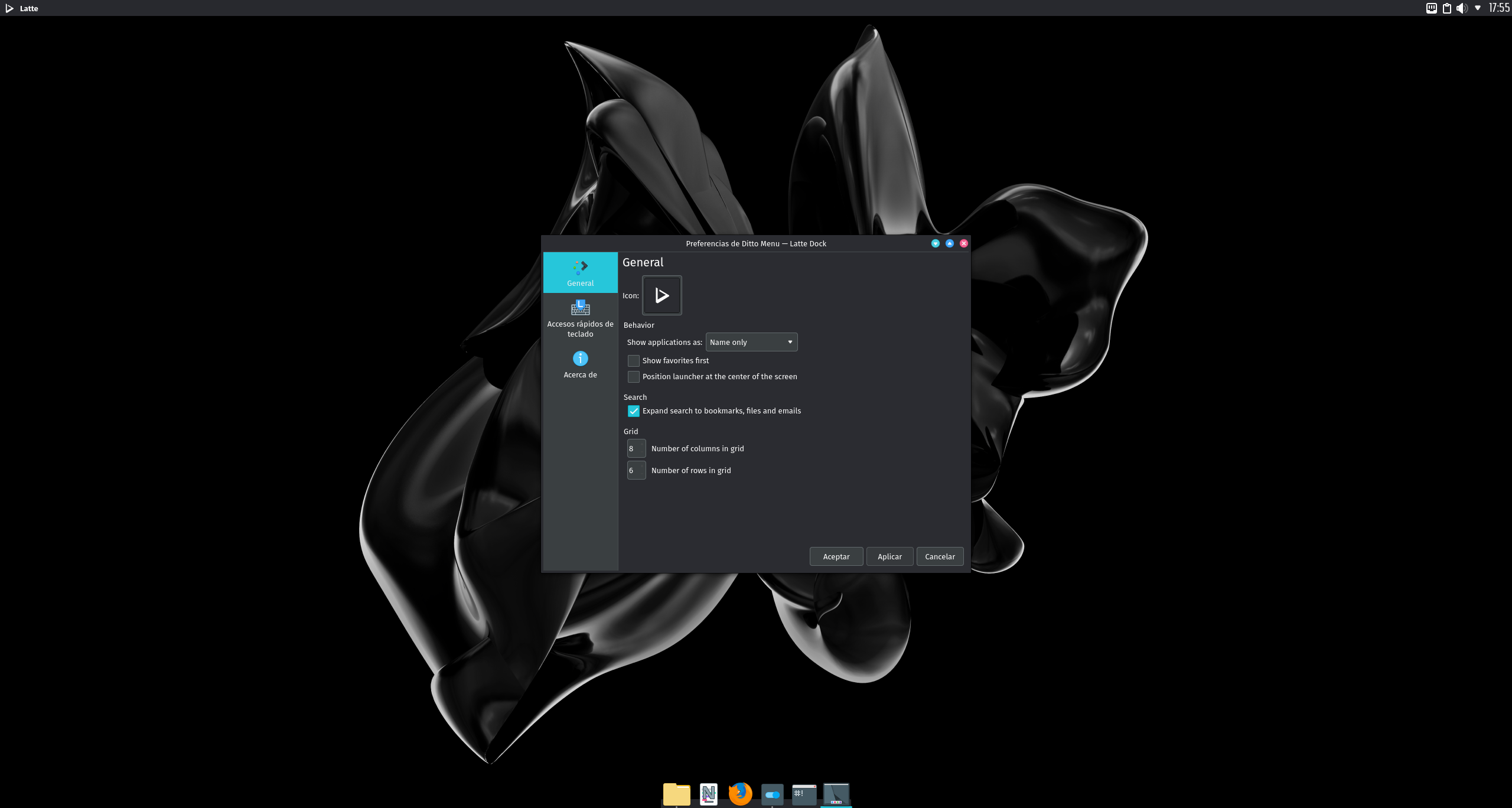
Ditto menu preferences window.
- We’ve added two new Latte Dock layouts by default (nx-top-panel-2 and nx-bottom-panel-2) that make use of the new application menu and use the Window Buttons Applet plasmoid by psifidotos. This change allows maximized windows to make more efficient use of the desktop real-estate while retaining the global menu’s functionality and the window controls. The default layout used in the distribution is nx-top-panel-2. Both previous layouts are also available by default.

New Latte Dock layouts.
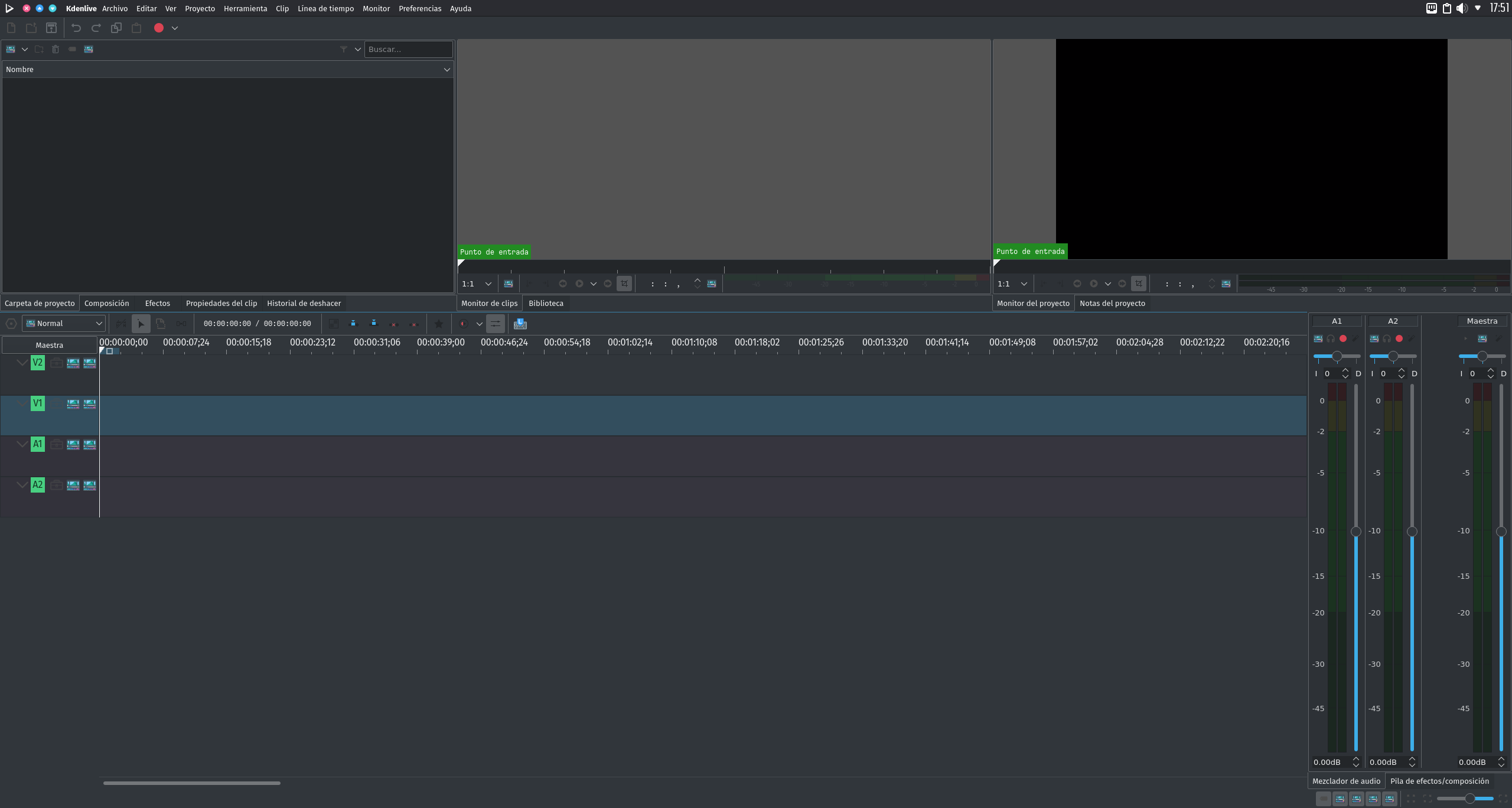
Kdenlive window maximized; global menu and window controls moved to the top panel.
- We’ve fixed the following bugs.
- The Regional Settings KCM does not display other languages than American English #4,
- Time is not automatically adjusted when selecting a timezone in System Settings #18,
- Remove Nvidia X11 driver configuration and AppImage file download from postinst script #11,
- No users are displayed, and new users can’t be added using the Users KCM in System Settings #19.
- We’ve removed qps (due to dependencies) and added Ksysguard back.
- We’ve also included in this release the new version of sudo (1.9.5p2) that includes the patch for a newly found vulnerability in the program (CVE-2021-3156).
- We’ve also included fixes provided by a community member (arkaitzsilva) for our Plasma theme, which fixed the following problems.
- We’ve updated Firefox to version 84.0.2.
Download
Here are various ways to download our ISO.
Known issues
- cgroupfs-mount needs to be started manually, followed by dockerd to initialize the Docker daemon to use Docker containers.
- When booting our ISO in a recent Virtualbox (6.14+) and EFI is enabled, the ISO is not booted automatically. To boot the ISO, access the Virtualbox EFI firmware pressing ESC during boot, then navigate to Boot Maintenance Manager, then Boot From File; a list of devices will be displayed; select the entry that has CDROM in it, then select the entry <efi> and press Enter, then select <boot> and press Enter, then select <bootx64.efi> and press Enter.
- VMWare Workstation does not present this problem.
- Some packages will hang or present an error during the configuration stage due to their post-installation scripts expecting a different Shell than the one we use. As described in a Github issue on our bug tracker, this occurs because the script expects /bin/sh to be a link to Dash (the Debian Alquimist Shell); the script may also fail because it contains bashisms. Correcting the shebang of the affected script to #! /bin/bash resolves the problem.
- In some instances, the system will (seemingly) halt its boot process with the error ERROR: plymouth failed to start. Check the issue at GitHub for more information, and also, we’re offering a bounty for anyone willing to fix this problem.
Notes
-
- OpenGL acceleration is used by default if you use Nitrux in a VM, open System Settings>Monitor>Compositor, and select XRandr in addition to disabling desktop effects like Blur for better performance.
- To utilize 3D acceleration in a hypervisor like VirtualBox, please use the guest additions ISO from Oracle, do not use the Debian packages from the repositories. For VMware Workstation and VMware Player, please use the package open-vm-tools-desktop from the repositories.
- The managed locations (and thus the default) for AppImages in Nitrux are /Applications and ~/Applications.
- AppImages launched from the application menu will be launched using firejail for sandboxing by default.
- The default user and password are nitrux.
- Changing the theme using the Global Theme KCM does not alter the Kvantum theme; to properly change the Kvantum theme, use Kvantum Manager.
- The Kvantum theme does not pick up the color-scheme selected using the Colors KCM since the Kvantum SVG theme engine does not work like that. When Kvantum is used, the color-scheme is complementary to the Kvantum theme, as the theme is already providing the colors for the UI widgets.
- Applications such as Discover and the Maui apps use QML and not QtWidgets like System Settings, Ark, KCalc, etc. So they are not themed to the full extent that QtWidgets apps are because Kvantum does not support QML adequately.
- We include two layouts for the desktop, one is the default top panel and bottom dock, and the other is a single bottom panel; Latte Dock uses both. To change between them, right-click the dock or the panel. Using the Global Theme KCM and checking “Use desktop layout from theme” does not change the layout.
- The Flathub repository is not added by default. However, it can be easily added using Plasma Discover by going to Settings>Add Source or using the terminal and entering the Flathub URL described in the Flatpak quick setup guide.
- Nitrux is exclusively a 64-bit Linux distribution; however, software like Steam (32-bit) can be installed using Flatpak, and Windows software can be run using Wine. See using Wine in Nitrux.
- We’ve removed the Nvidia proprietary driver from the ISO file due to a bug with laptops using Optimus. Users that wish to use the Nvidia proprietary driver can do so by running the following command post-installation.
- The command will install the driver, the driver settings program, the PRIME command, and our X11 configuration for the Nvidia driver.
-
sudo apt install -yy nvidia-x11-config
-
- The command will install the driver, the driver settings program, the PRIME command, and our X11 configuration for the Nvidia driver.
- The Plasma (Wayland) session currently works better with Intel and AMD graphics cards. The session can work with Nvidia graphics cards, albeit with reduced performance.
Report bugs
To report bugs, please use our bug tracker at GitHub.
Changelog history
To see a list of previous changelogs, click here for the changelogs archived at our site, or click here for the changelogs archived at Sourceforge.
Resources
Here are various articles, tutorials, and other information directly on our blog.
