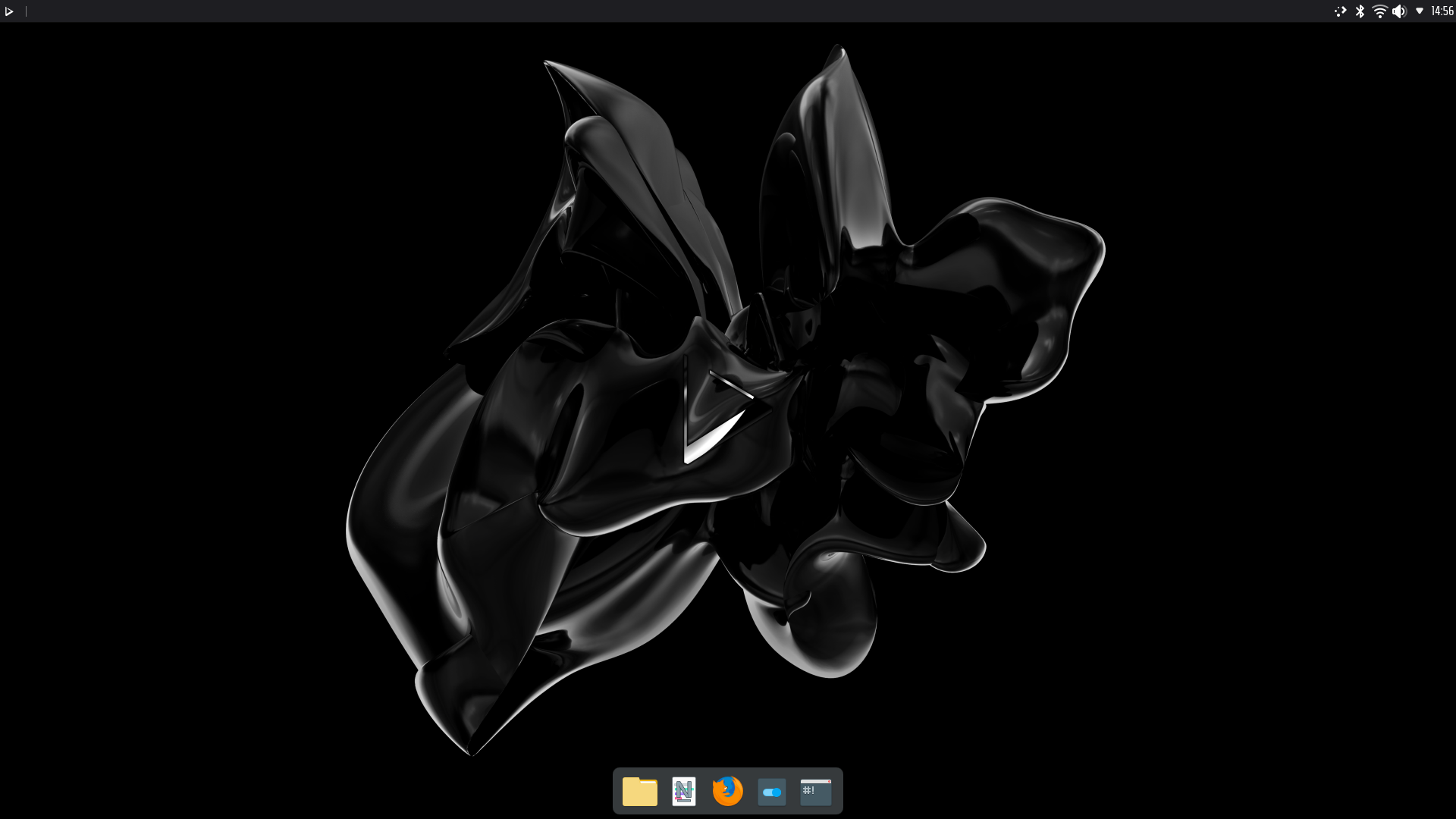Today is the day! — Nitrux 1.6.0 is available to download
We are pleased to announce the launch of Nitrux 1.6.0. This new version brings together the latest software updates, bug fixes, performance improvements, and ready-to-use hardware support.
Nitrux 1.6.0 is available for immediate download.
✨ What’s new
- We’ve updated the LTS 5.4 kernel to version 5.4.143.
- If you remove this kernel and want to install it again, run the following command.
-
sudo apt install linux-image-mainline-lts-5.4
-
- If you remove this kernel and want to install it again, run the following command.
- We also offer the mainline LTS and the latest (as of this post) non-LTS kernels from our repository, currently 5.10.61 and 5.14.0. respectively.
- The 5.14.0 non-LTS kernel is now the default in the distribution.
- To install either of these kernels, run one of the following commands.
-
sudo apt install linux-image-mainline-lts sudo apt install linux-image-mainline-current
-
- We also offer the latest (as of this post) Liquorix and Xanmod kernels from our repository, currently 5.13.0-13.1, 5.13.13, and 5.13.13-cacule, respectively.
- To install either of these kernels, run one of the following commands.
-
sudo apt install linux-image-liquorix sudo apt install linux-image-xanmod sudo apt install linux-image-xanmod-cacule
-
- To install either of these kernels, run one of the following commands.
- We also offer the latest (as of this post) Linux Libre LTS and non-LTS kernels from our repository, currently 5.10.61 and 5.13.12, respectively.
- To install either of these kernels, run one of the following commands.
-
sudo apt install linux-image-libre-lts sudo apt install linux-image-libre-current
-
- To install either of these kernels, run one of the following commands.
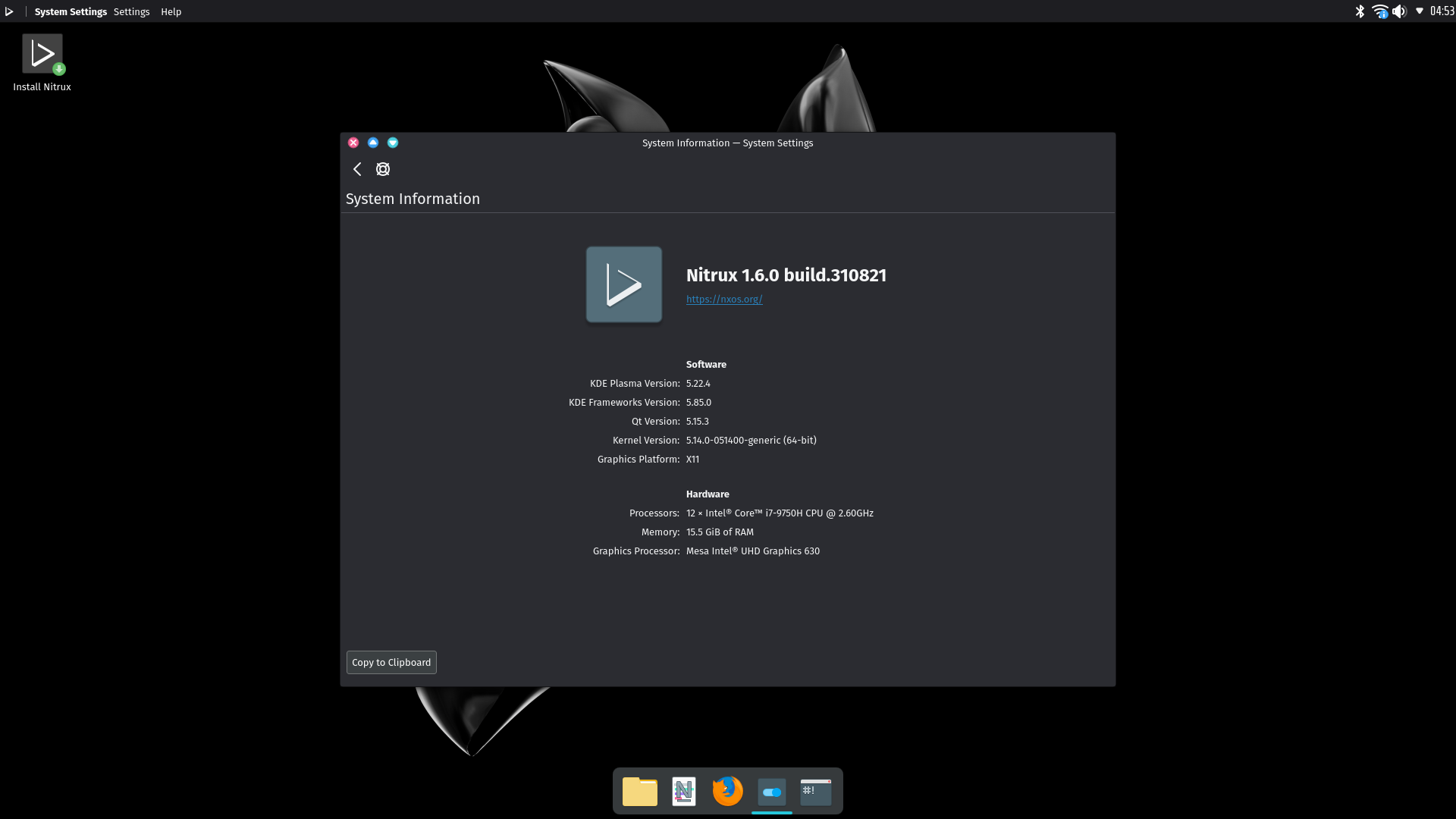
- We’ve updated KDE Plasma to version 5.22.4, KDE Frameworks to version 5.85.0, KDE Gear to version 21.08.0.
- We’ve updated Firefox to version 91.0.2.
- We’ve updated Heroic Games Launcher to version 1.9.2.
- We’ve updated LibreOffice to version 7.2.0.4.
- We’ve updated MauiKit to version 2.0.1 and the Maui Apps (Index, Nota, Station, VVave, Buho, Pix, Communicator, Shelf, and Clip) to version 2.0.0.
- For more information about this release, check the release announcement.
- If you’re using Nitrux 1.5.1, check this tutorial to upgrade the Maui Apps.
- Sol, the web browser, is available to install from the APT repository. To do this, run the following command.
-
sudo apt install sol --no-install-recommends
-
- For more information about this release, check the release announcement.
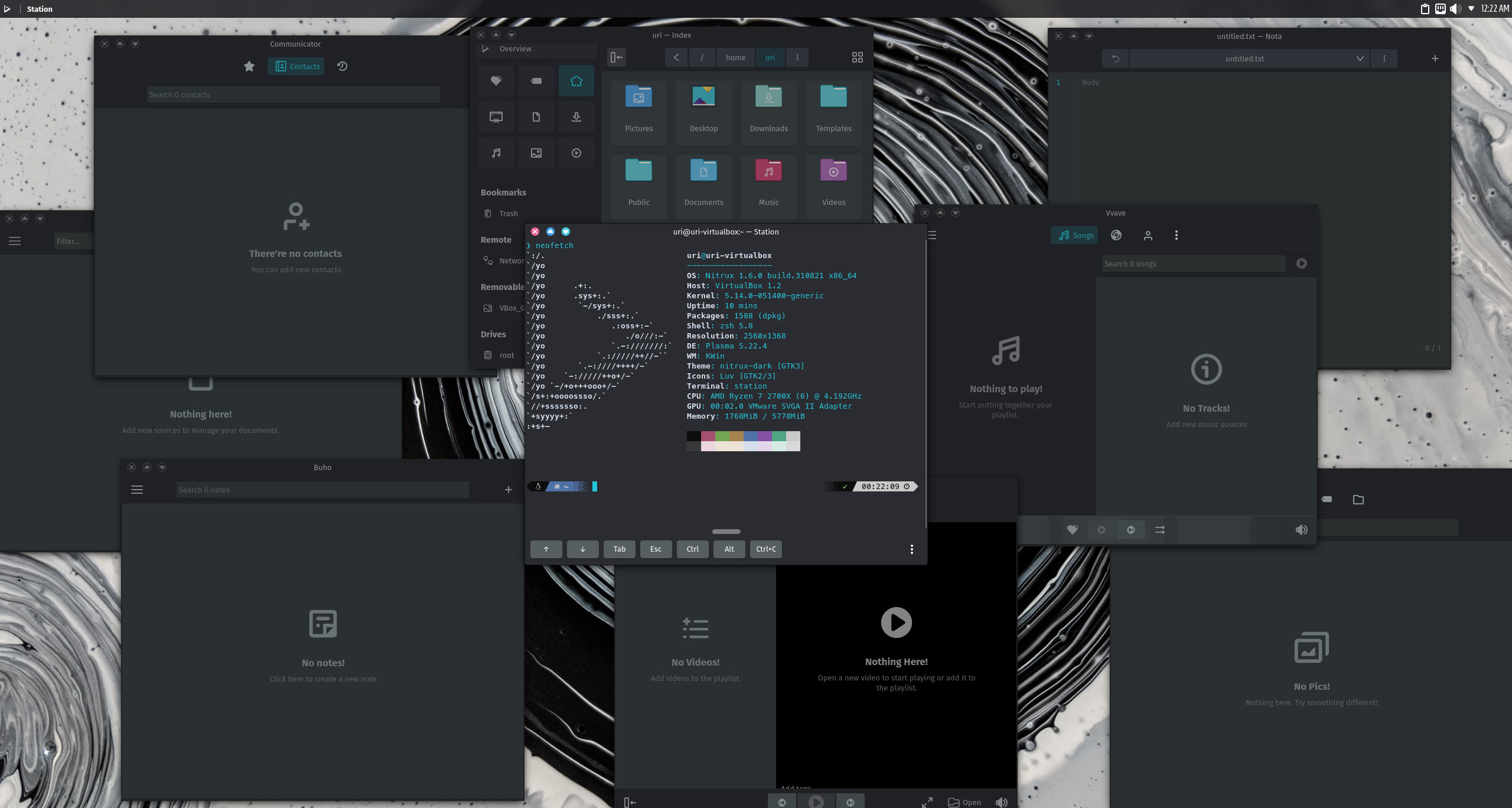
Maui Apps 2.0.0
- We’ve added our AppImage software store, the NX Software Center (version 1.0.0). The NX Software Center, NX SC for short, is a graphical front-end to manage AppImages (and only AppImages), and it’s built using MauiKit 2.0.0. The NX SC consists of three views, the Store View, the Apps View, and the Progress View. The Store View will display featured apps at the top, the applications sorted by category, and application suggestions; this is also where users can search applications. The Apps View will display the AppImages that have been downloaded through the NX SC. And the Progress View will display the download progress of new applications.
- The AppImages, as well as the data displayed in the application, are fetched from AppImageHub.com.
- Downloading AppImages from the NX SC does not require the use of sudo.
- The source code for the NX SC is available here. You are highly encouraged to contribute to it and improve it. Please report issues at our bug tracker.
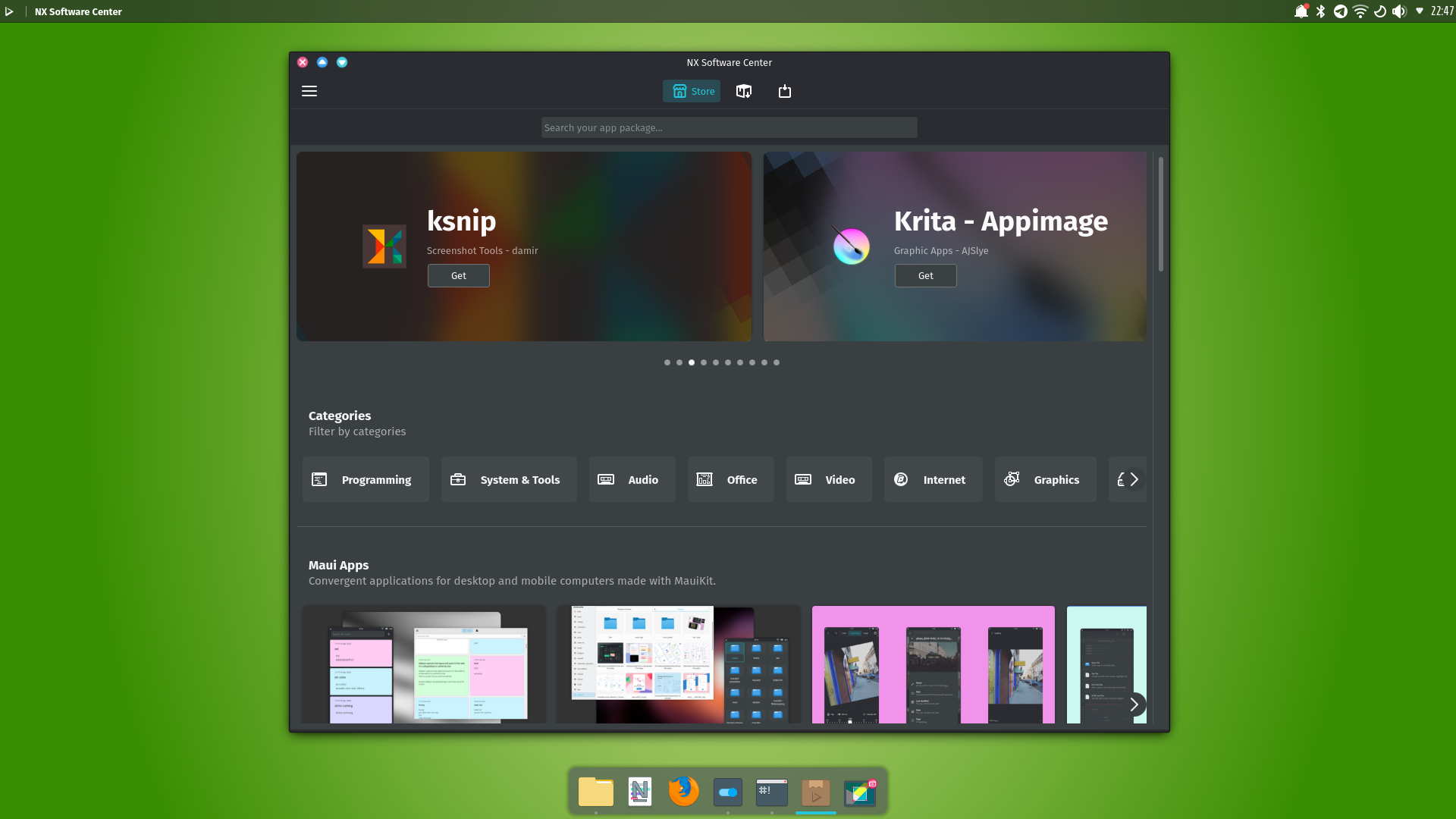
NX Software Center.
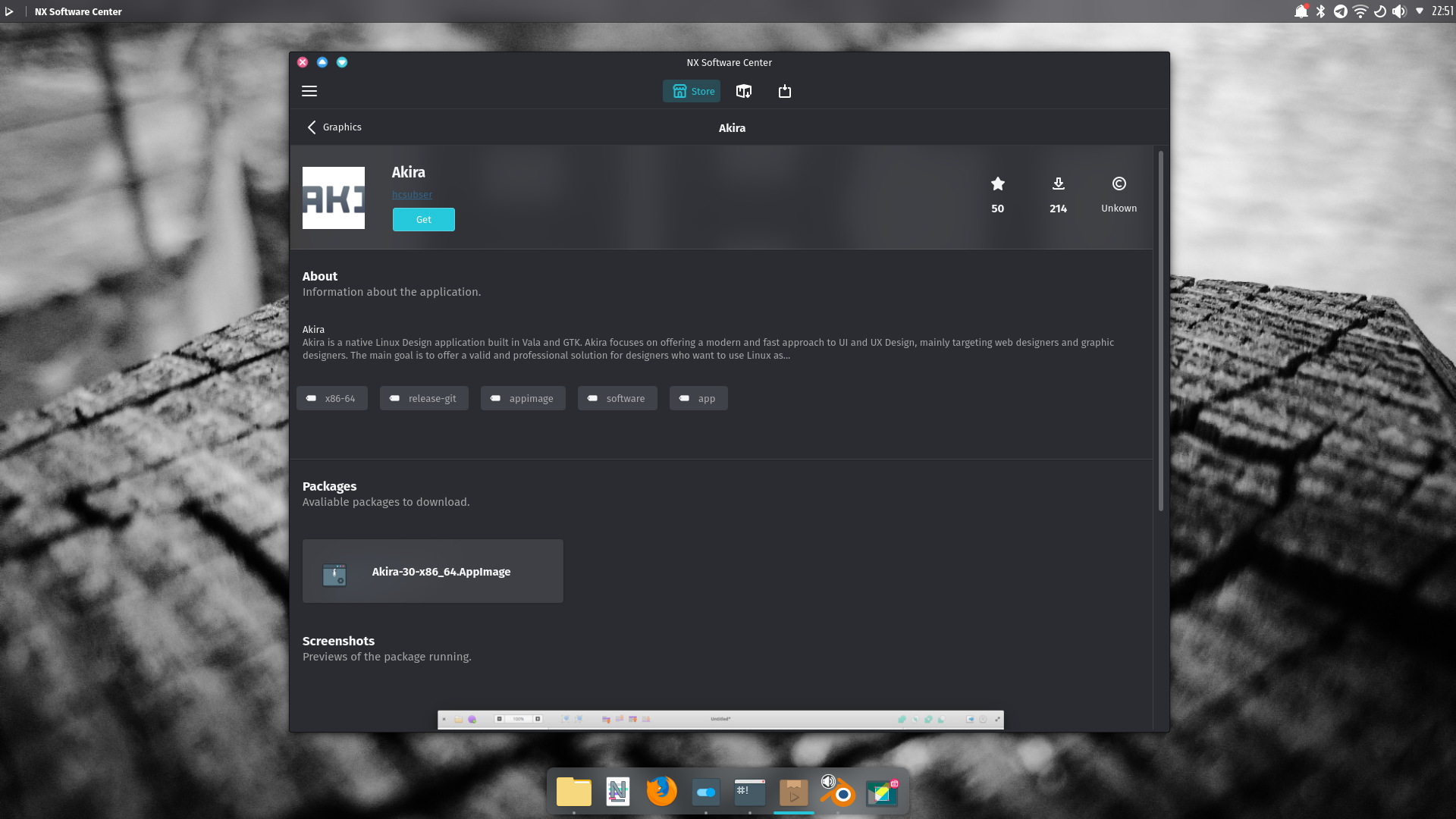
When the user clicks on an application, the information about the application is displayed, including rating, downloads, and licenses (if available). Other information such as tags and screenshots is displayed too. To download an application, select the item in “Packages.” Some applications will have more than one item in “Packages.”.
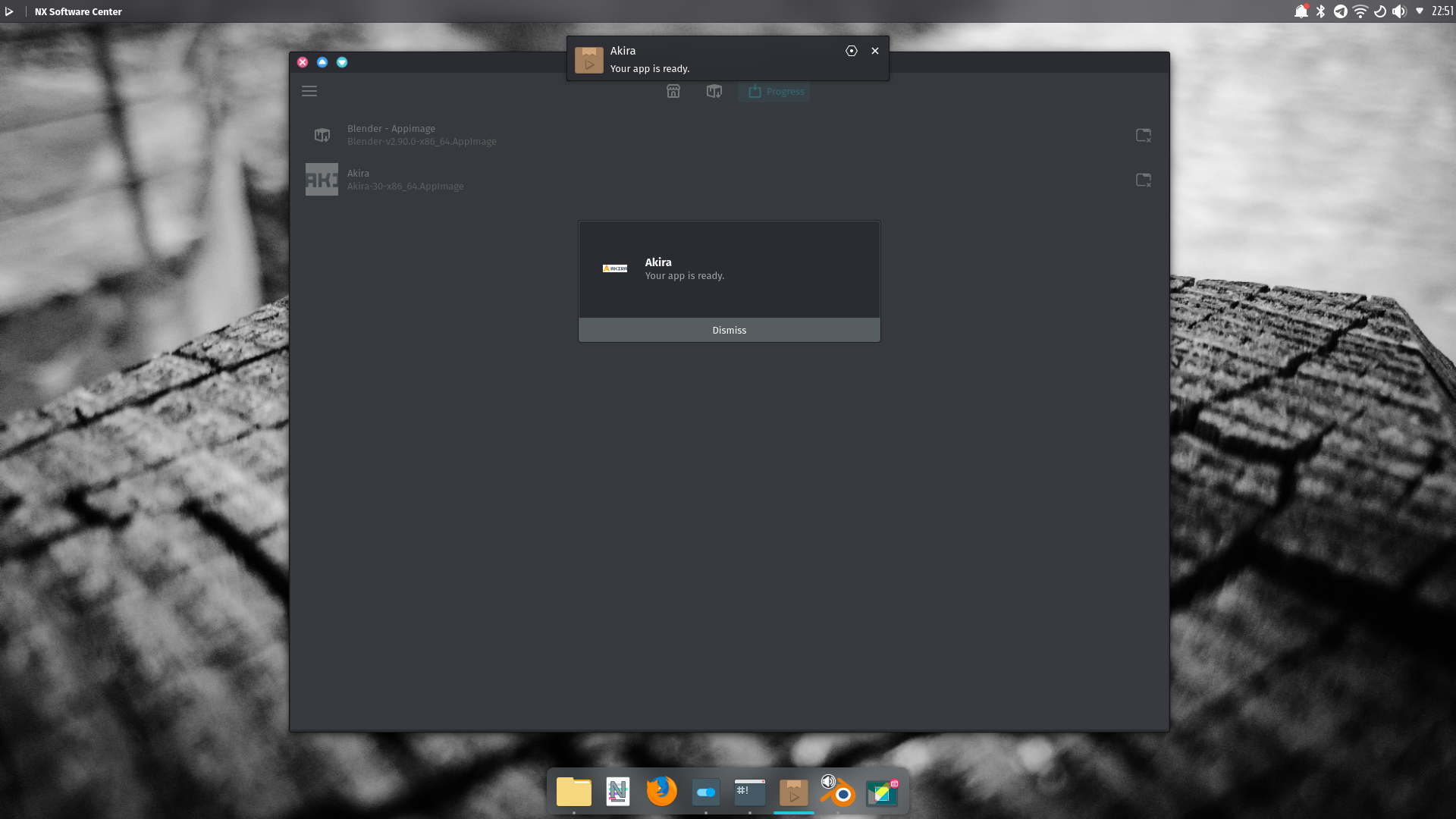
Progress View. The NXSC sends a notification when a download is complete.
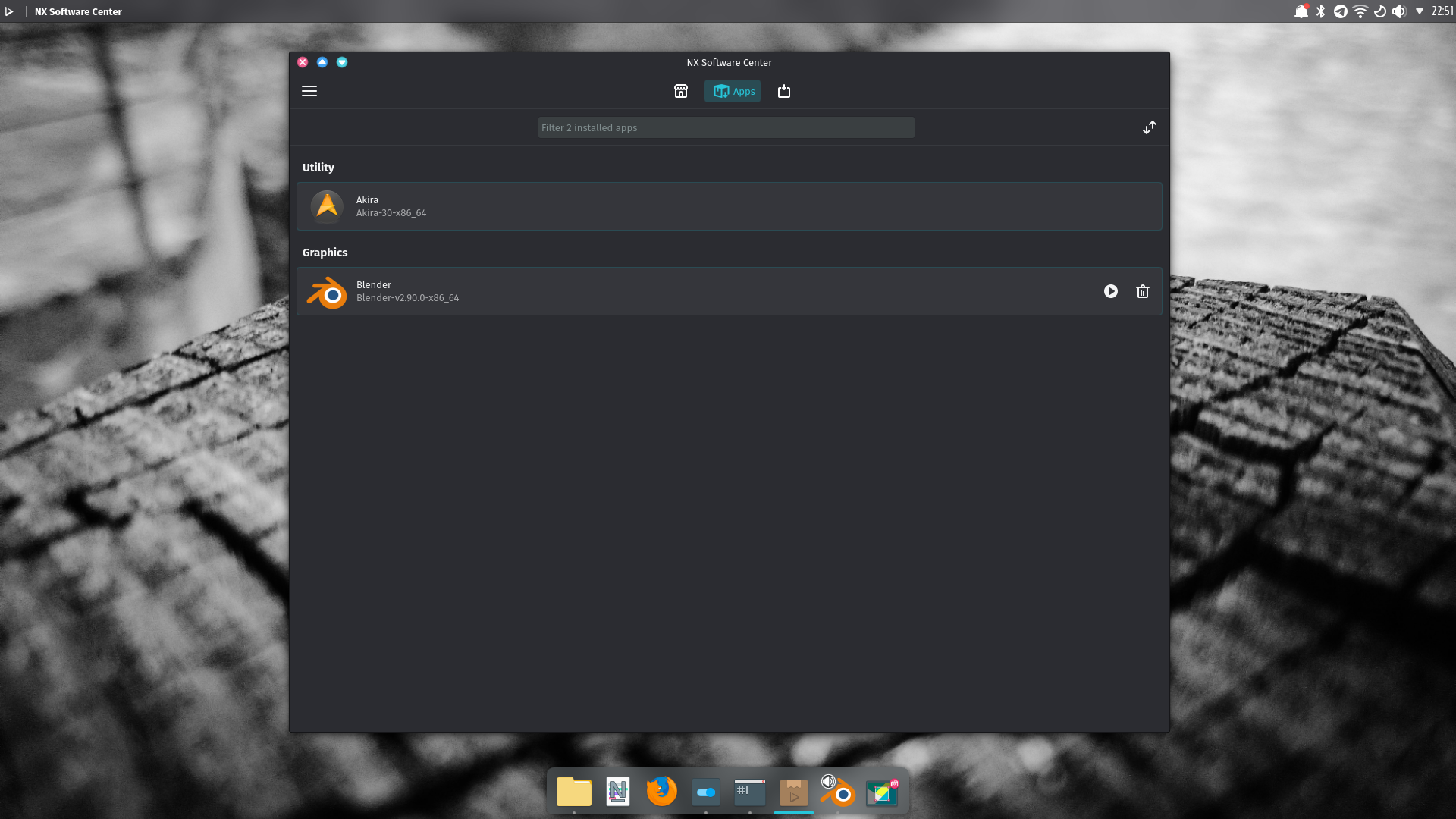
The Apps View displays the AppImages download through the NX SC, and they are organized by category. Users can also sort the AppImages by name or size.
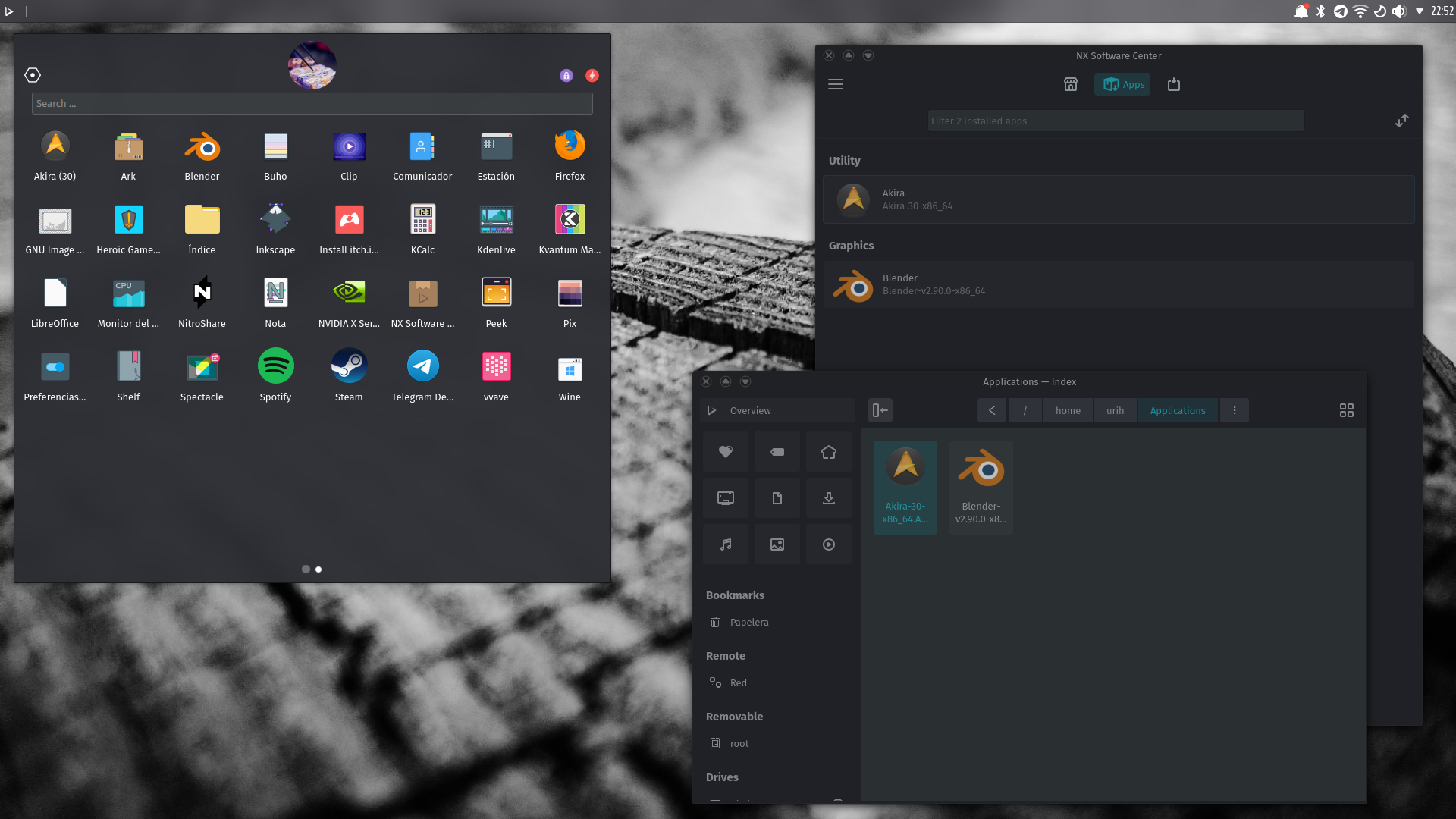
AppImages are fully integrated with the desktop. New files are added to the Applications directory in the user’s home. To remove them, either use the NX SC or delete the files using Index or Station.
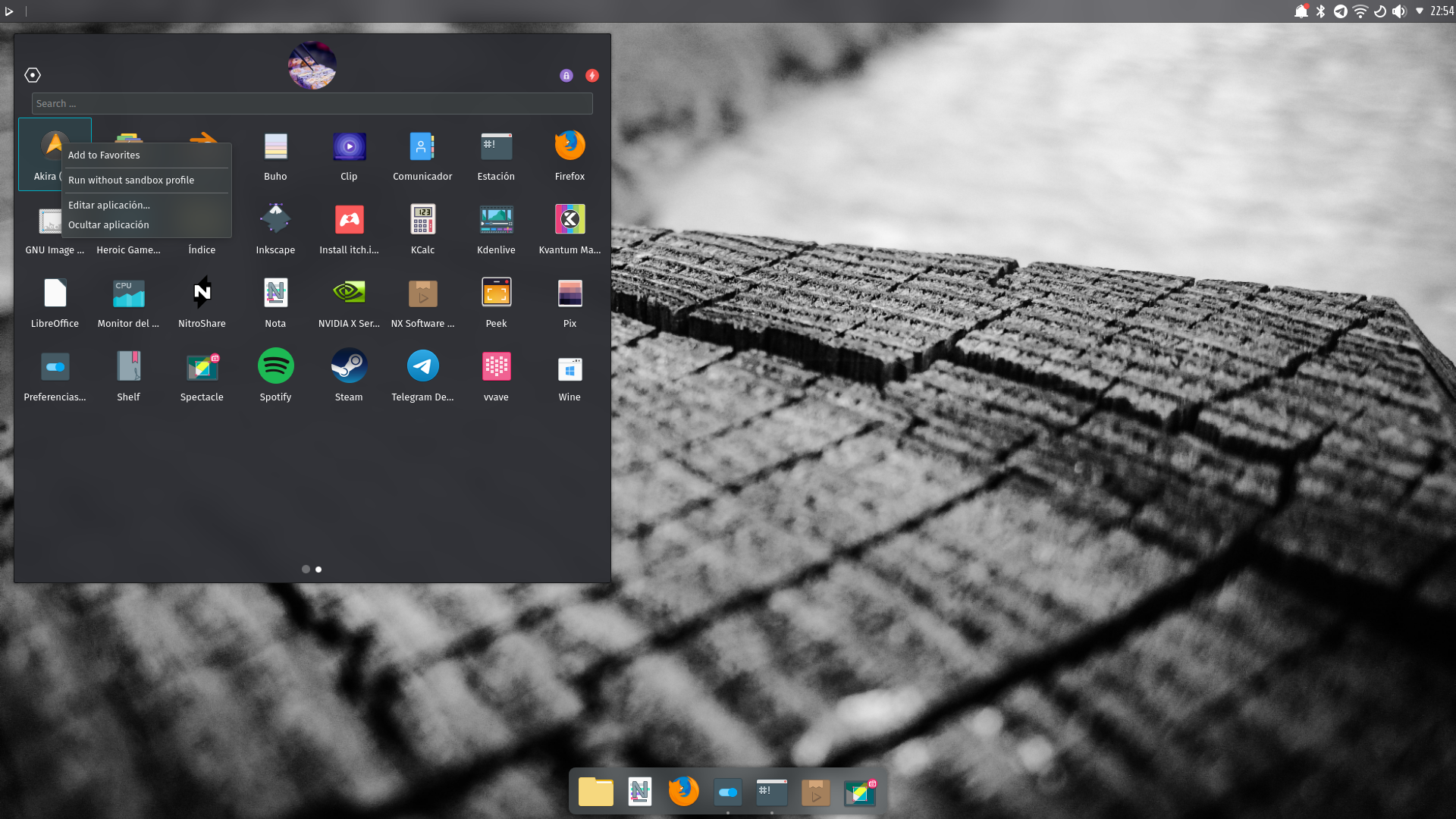
AppImages are sandboxed by default; however, there’s the option to run them without a sandbox. This is not a new feature, but it’s worth mentioning.
- We’ve added touchpad gestures by default to the distribution.
- Please note that the touchpad gestures only work on X11.
- Check the video below for a demonstration.
- Please note that the touchpad gestures only work on X11.
- We’ve added Powerlevel10k as the default ZSH theme. To change its appearance, please refer to the Powerlevel10k guide.
- Please note that agnoster is still the default theme in the minimal ISO.
- We’ve added our classic Konsole color scheme to the correct path where applications that use QMLTermWidget can display it as an option (such as Station or Cool Retro Term.)
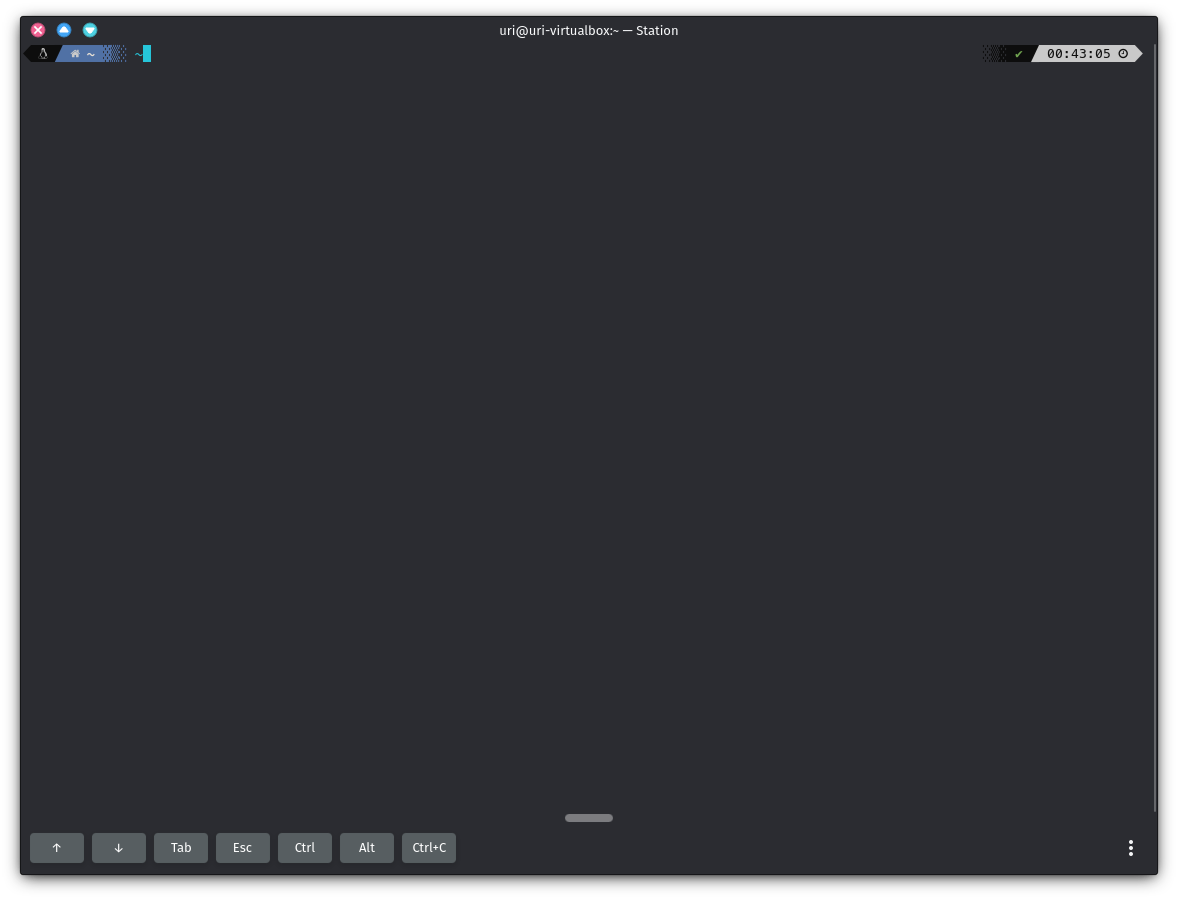
powerlevel10k with classic Nitrux color scheme.
- We’ve added the KWin scripts MACsimize and ForceBlur. The former moves maximized windows to a new virtual desktop, moves back to the original desktop if restored or closed. The latter will apply a Blur effect on user-specified windows.
- We’ve removed Plasma Discover and LMMS from the default installation.
- We’ve updated the minimal ISO to the same base as the main release.
- To install other DEs using the minimal ISO, see Installing other DEs in Nitrux.
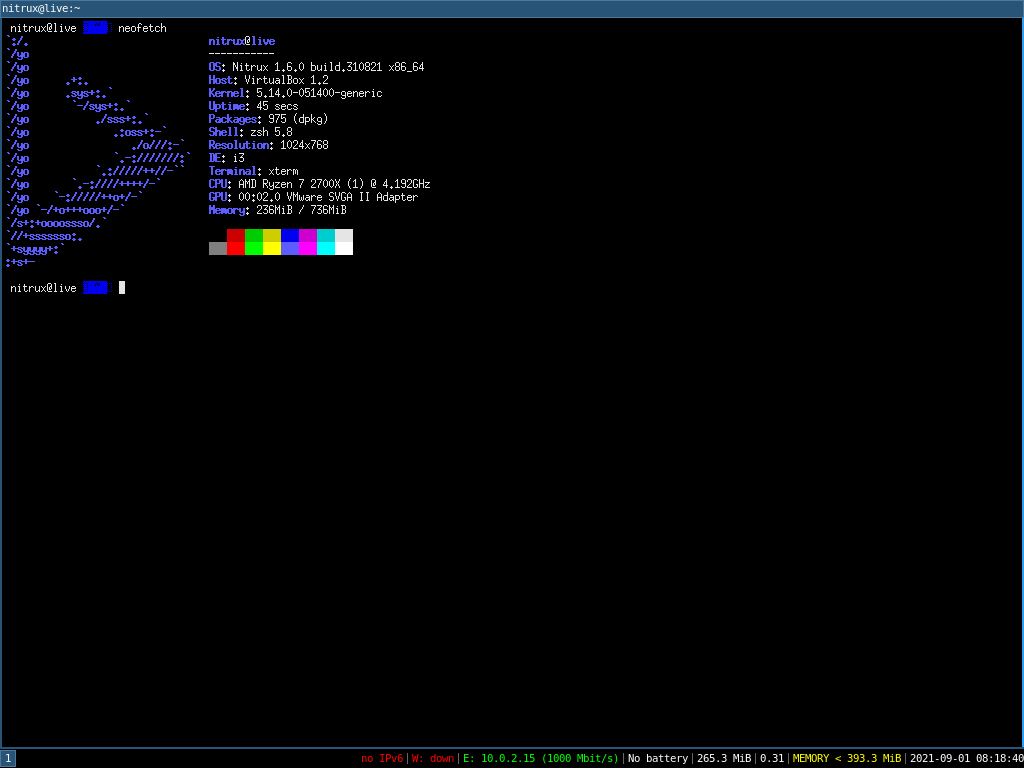
- We’ve reduced the size of the ISO images slightly and improved the rootfs reliability. For subsequent releases, we will be using our own rootfs instead of the (vanilla) Debian unstable rootfs we’ve been using.
📥 Download
Here are various ways to download our ISOs and virtual appliances.
- ISO — Direct HTTP download from our server.
- OVA (mirror).
- FOSS Torrents (Torrent).
- Sourceforge (mirror).
- OSDN (mirror).
Checksums (MD5).
- ISO files.
- Virtual appliances.
- -.
- -.
ISO build log/commit (Travis CI/GitHub).
To see this information, open the ISO file with a file archiver and open the text file named “.INFO”. When reporting bugs, please add this information so that we can review the build log. All of our ISO files (past and present) contain this file.
- Build logs.
- Commits.
⛔ Known issues
- To see a list of known issues, click here.
🗒 Notes
- OpenGL acceleration is used by default if you use Nitrux in a VM, open System Settings>Monitor>Compositor, and select XRandr in addition to disabling desktop effects like Blur for better performance. Additionally, disable the compositor in System Settings and utilize a lighter alternative like xcompmgr.
- To utilize 3D acceleration in a hypervisor like VirtualBox, please use the guest additions ISO from Oracle, do not use the Debian packages from the repositories. For VMware Workstation and VMware Player, please use the package open-vm-tools-desktop from the repositories. After installing the VirtualBox guest additions using the ISO, do not remove the ISO and reboot; remove the ISO from the VM after successfully booting to the session.
- By default, when creating a new virtual machine in VirtualBox, the graphics controller selected is VMSVGA, which requires the guest additions to be installed to change the screen resolution. Changing the graphics controller to VBoxVGA or VBoxSVGA will allow changing the resolution without the guest additions.
- The managed locations (and thus the default) for AppImages in Nitrux are /Applications and ~/Applications.
- AppImages launched from the application menu will be launched using firejail for sandboxing by default.
- The default user and password are nitrux.
- Using the Global Theme KCM does not alter the Kvantum theme; to properly change the Kvantum theme, use Kvantum Manager.
- The Kvantum theme does not pick up the color scheme selected using the Colors KCM since the Kvantum SVG theme engine does not work. When Kvantum is used, the color scheme complements the Kvantum theme, as the theme already provides the colors for the UI widgets.
- Discover and the Maui apps use QML and not QtWidgets like System Settings, Ark, KCalc, etc. So they are not themed to the full extent that QtWidgets apps are because Kvantum does not support QML adequately.
- Both Kvantum themes support transparency and blur, but it’s not enabled by default.
- We include two layouts for the desktop, one is the default top panel and bottom dock, and the other is a single bottom panel; Latte Dock uses both. To change between them, right-click the dock or the panel. Using the Global Theme KCM and checking “Use desktop layout from theme” does not change the layout.
- The Flathub repository is not added by default. However, it can be easily added using Plasma Discover by going to Settings>Add Source or using the terminal and entering the Flathub URL described in the Flatpak quick setup guide.
- Nitrux is exclusively a 64-bit Linux distribution; however, software like Steam (32-bit) can be installed using Flatpak, and Windows software can be run using Wine. See using Wine in Nitrux.
- We’ve removed the Nvidia proprietary driver from the ISO file due to a laptop bug using Optimus. However, users who wish to use the Nvidia proprietary driver can run the following command post-installation.
- The command will install the driver, the driver settings program, the PRIME command, and our X11 configuration for the Nvidia driver. For laptop users, after installing the package, the default PRIME profile will be on-demand.
-
sudo apt install -yy nvidia-x11-config
-
- The command will install the driver, the driver settings program, the PRIME command, and our X11 configuration for the Nvidia driver. For laptop users, after installing the package, the default PRIME profile will be on-demand.
- The Plasma (Wayland) session works better with Intel and AMD graphics cards and Nvidia graphics cards using the Noveau driver. Additionally, the session can work with Nvidia graphics cards utilizing the proprietary driver, albeit with reduced performance.
- When installing the meta-packages to add other desktop environments in the minimal ISO, depending on the meta-package, it may or may not include the complimentary utilities such as a file manager, text editor, terminal emulator, web browser, etc., or additional hardware drivers. As well as customizations of any kind, this is not a bug.
- By default, only a single TTY is enabled (TTY7) to display the graphical session. To enable other TTYs, run the following command.
- The default TTY for the graphical session can change if your computer is utilizing the Nvidia proprietary driver.
-
# Replace ttyX with a number, i.e., tty2..{3,4,5}. sudo agetty -s 38400 -t 600 ttyX linux &
- We also offer users the possibility of using Git builds of MESA to complement the performance gains from utilizing either the two new kernel options, Liquorix or Xanmod. To do this, run the following commands.
-
sudo apt install mesa-git sudo apt upgrade -yy
-
- For users that decide to use the minimal ISO, here’s an i3 cheat sheet to get around it.
- To start Calamares in the minimal ISO, run the following command.
-
sudo -E calamares
-
- We also include a simple text file called installed_pkgs.txt in the root that, as its name suggests, lists all installed packages by default in the distribution. This file is present in both ISO files, and users can use it to compare larger changes from release to release, like package updates.
- We’ve added two virtual appliances for those interested in trying Nitrux in a virtual machine. The virtual appliances are created using VirtualBox 6.1.26. Below is a comparison table of the virtual appliances’ default configuration.
- After adding the virtual appliances, Users can configure their hardware settings to fit the host capabilities.
- The password for the virtual appliances and the default user is nitrux.
- No extra software (other than the Oracle Guest Additions) is installed, where applicable.
- No extra software (other than the Oracle Guest Additions) is installed, where applicable.
- We’ve added two virtual appliances for those interested in trying Nitrux in a virtual machine. The virtual appliances are created using VirtualBox 6.1.26. Below is a comparison table of the virtual appliances’ default configuration.
| Default VM Configuration | Standard (w/ NX Desktop) | Minimal (w/o NX Desktop) | |
|---|---|---|---|
| General | Encrypted Storage | ✔ | |
| System | Motherboard, CPU, RAM | 6GB RAM 6 CPU Cores |
800MB RAM 1 CPU Core |
| EFI, VT-x/AMD-v, KVM, nested paging | |||
| ICH9 | |||
| Screen | Graphics Controller | 128MB | 16MB |
| VMSVGA | |||
| 3D Acceleration | ✔ | 🚫 | |
| Storage | SATA | 4x Ports w/ host cache | |
| Audio | PulseAudio, Intel HD Audio | ✔ | |
| Network | Intel 82545EM Server | ✔ | |
| Serial Ports | 🚫 | ||
| USB | USB 3.0 | ✔ | 🚫 |
| USB 2.0, 1.1 | ✔ | ✔ | |
| Extras | Guest Additions from ISO | ✔ | 🚫 |
🐞 Report bugs
To report bugs, please use our bug tracker at GitHub.
📝 Changelog history
To see a list of previous changelogs, click here for the changelogs archived at our site, or click here for the changelogs archived at Sourceforge.
📰 Resources
Here are various articles, tutorials, and other information directly on our blog.