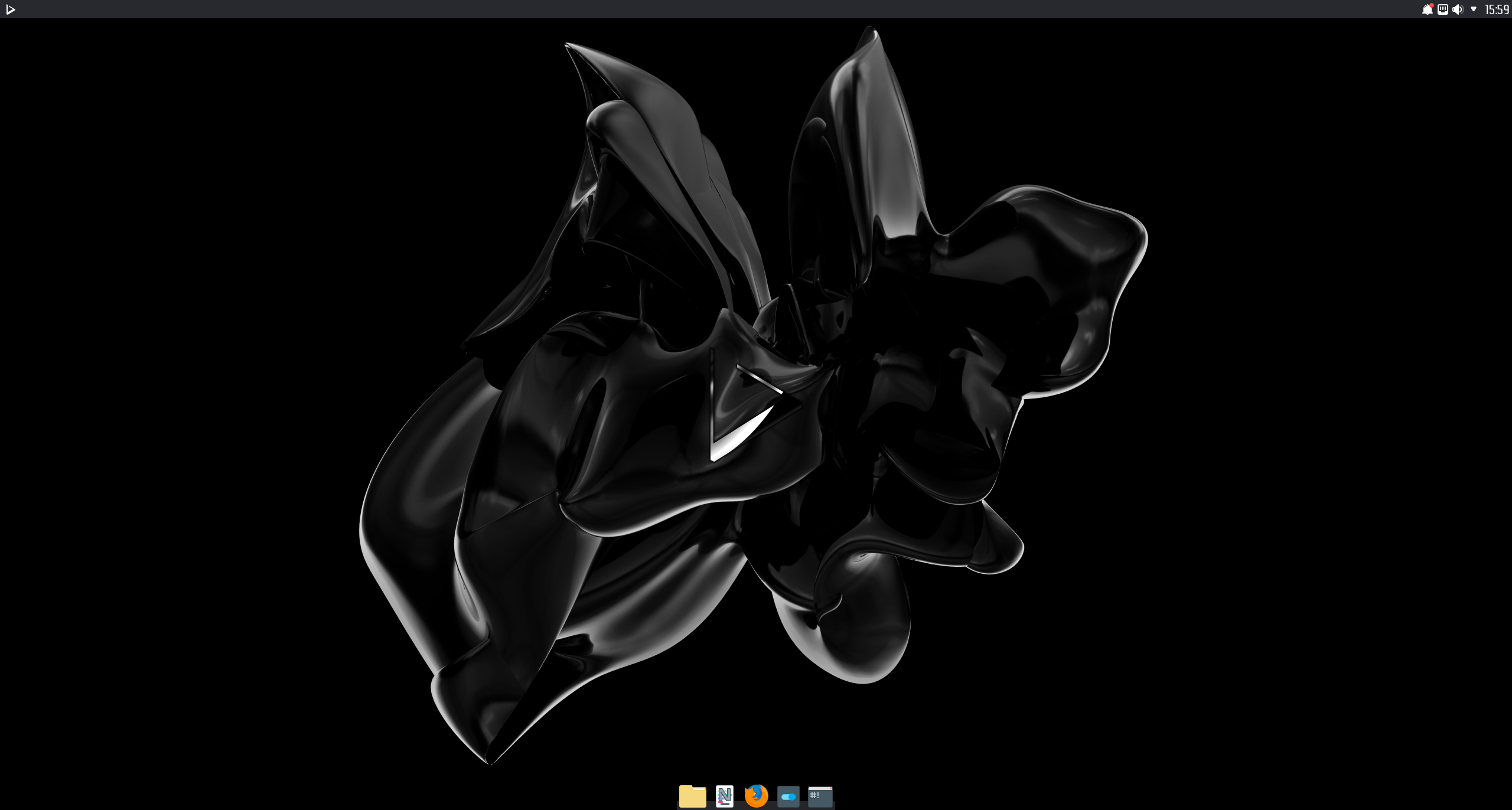
Today is the day! — Nitrux 1.3.5 is available to download
We are pleased to announce the launch of Nitrux 1.3.5. This new version brings together the latest software updates, bug fixes, performance improvements, and ready-to-use hardware support.
Nitrux 1.3.5 is available for immediate download.
What’s new
- We’ve updated the kernel to version 5.4.75.
- We also offer the latest (as of this post) non-LTS kernel from our repository, currently 5.9.10.
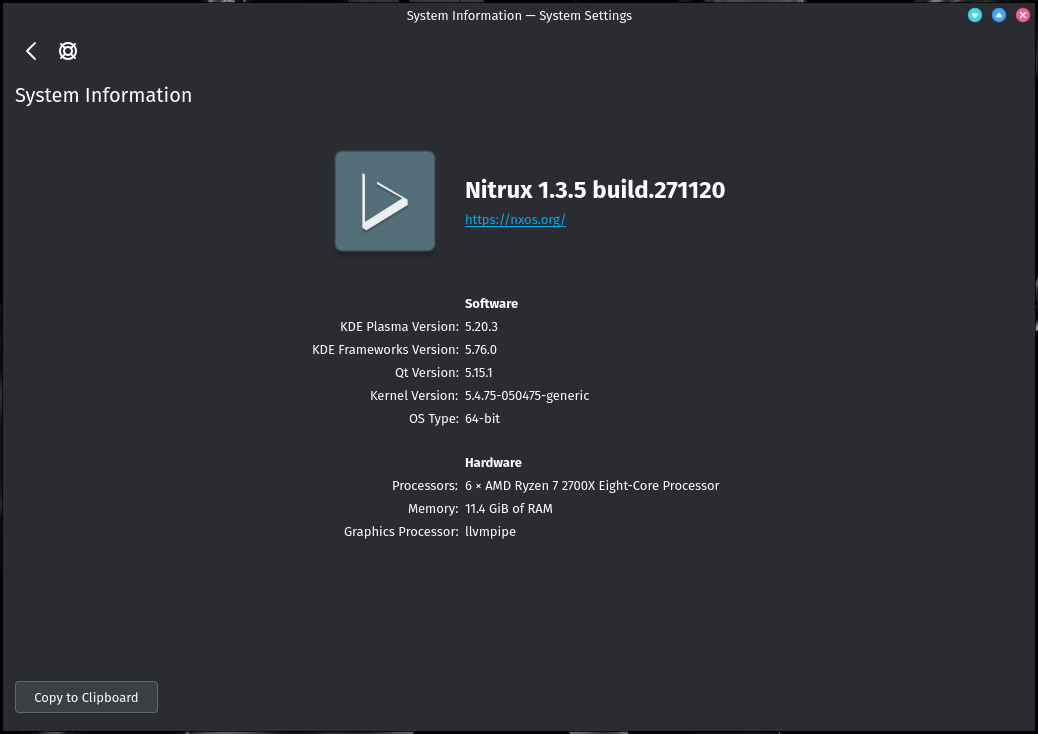
- We’ve updated KDE Plasma to version 5.20.3, KDE Frameworks to version 5.76.0, KDE Applications to version 20.08.3, and Qt 5.15.1.
- We’ve replaced various default applications with their AppImage counterparts; these include LibreOffice, GIMP, Inkscape, Kdenlive, LMMS, and mpv. Eventually, all the default GUI applications will be exclusively AppImages.
- Wine, appimagetool, and appimage-manager (app) are also AppImages, but they’re not a recent addition.
- If you’d like to create your own AppImages, check this tutorial on our blog.
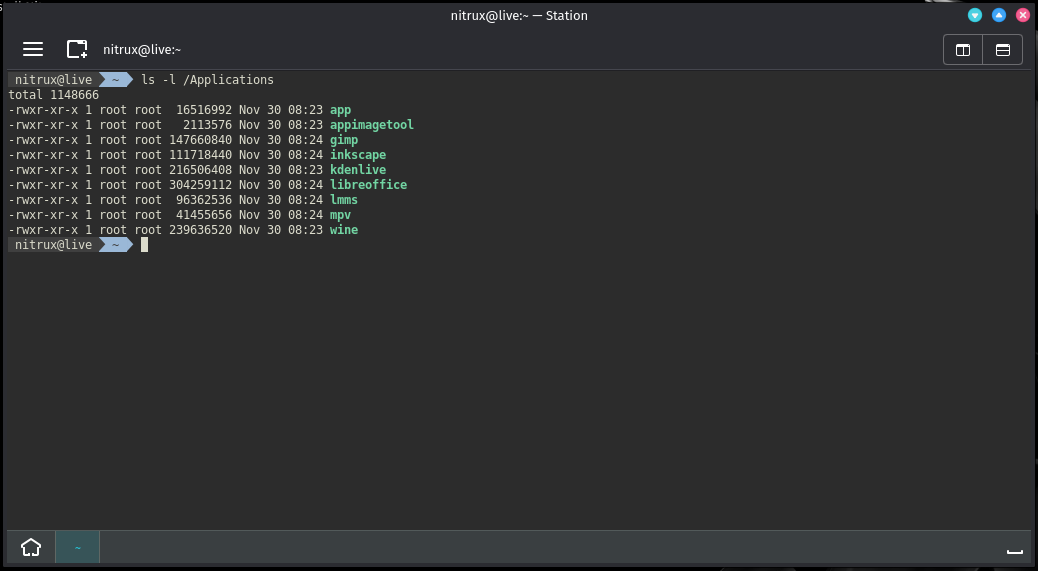
- We’ve reorganized the default app menu folders to reflect the included applications in the distribution better.
- The app menu allows for custom app folders. To customize the app folders, right-click the menu icon, select Configure NX Menu, and the tab Groups.
- The app menu allows for custom app folders. To customize the app folders, right-click the menu icon, select Configure NX Menu, and the tab Groups.
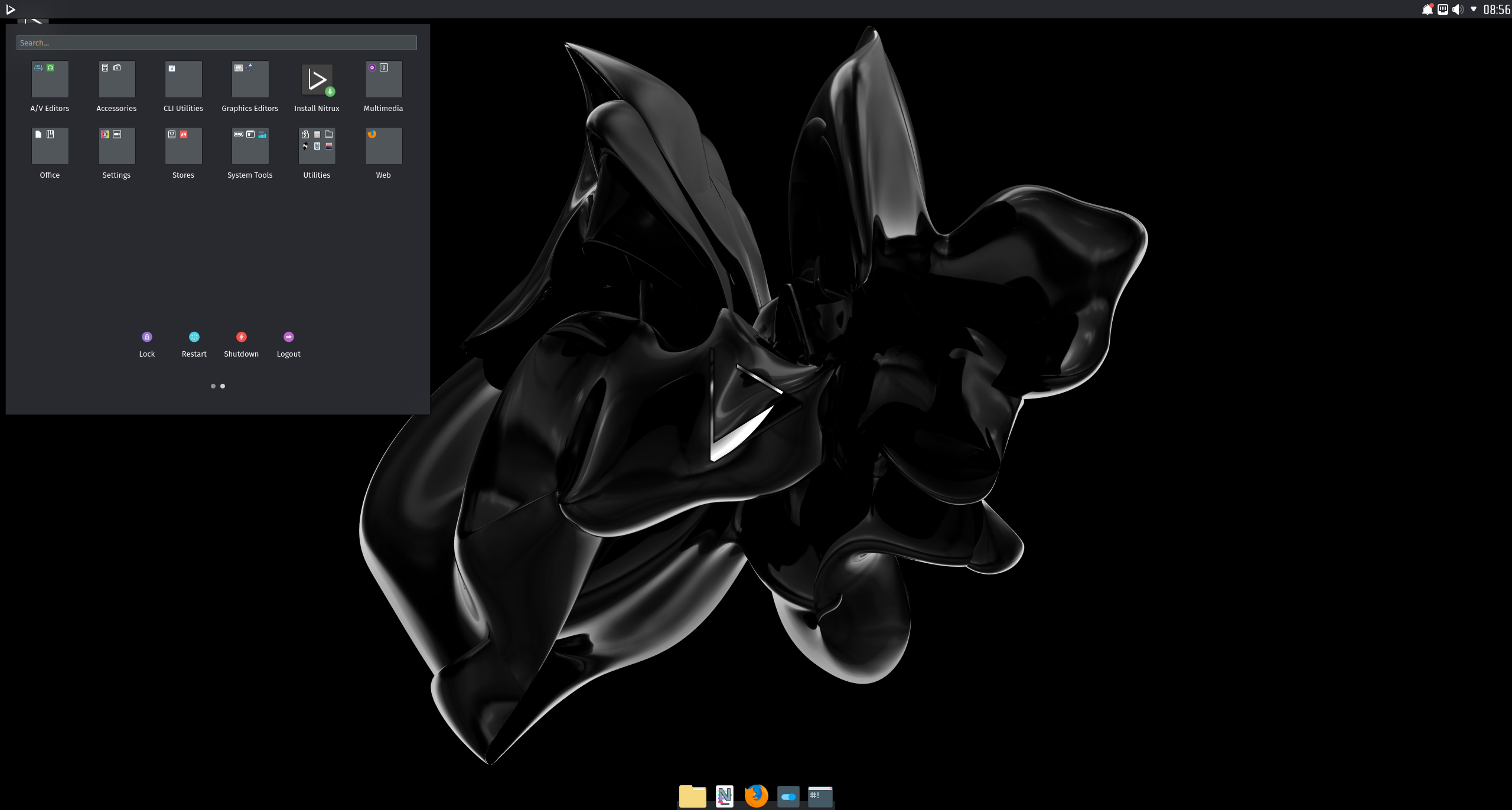
- We’ve updated the included Maui applications (Index, Nota, VVave, Buho, and Station) to version 1.2.0. For more information about this new release, check the announcement on our blog.
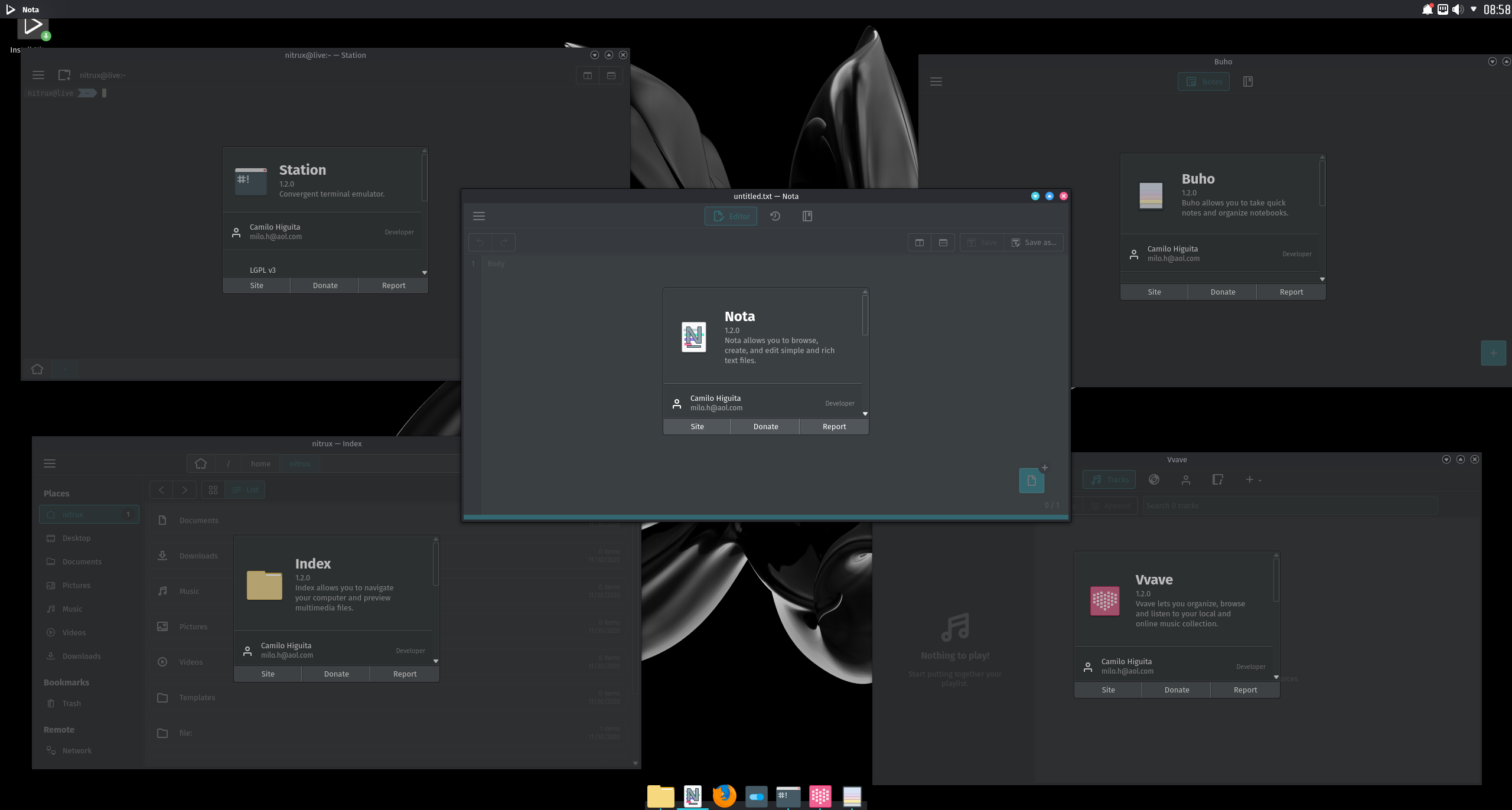
- We’ve updated Firefox to version 83.0.
- We’ve updated GIMP to version 2.10.23.
Known issues
- The Regional Settings KCM does not display other languages than American English, this is a bug, and we have a bounty at Bountysource for anyone willing to fix it.
- cgroupfs-mount needs to be started manually, followed by dockerd to initialize the Docker daemon to use Docker containers.
- The Plasma (Wayland) session currently works better with Intel and AMD graphics cards. The session can work with Nvidia graphics cards, albeit with reduced performance.
- When booting our ISO in a recent Virtualbox (6.14+) and EFI is enabled, the ISO is not booted automatically. To boot the ISO, access the Virtualbox EFI firmware pressing ESC during boot, then navigate to Boot Maintenance Manager, then Boot From File; a list of devices will be displayed; select the entry that has CDROM in it, then select the entry <efi> and press Enter, then select <boot> and press Enter, then select <bootx64.efi> and press Enter.
- VMWare Workstation does not present this problem.
- Some packages will hang or present an error during the configuration stage due to their post-installation scripts expecting a different Shell than the one we use. As described in a Github issue on our bug tracker, this occurs because the script expects /bin/sh to be a link to Dash (the Debian Alquimist Shell); the script may also fail because it contains bashisms. Correcting the shebang of the affected script to #! /bin/bash resolves the problem.
Notes
-
- OpenGL acceleration is used by default if you use Nitrux in a VM, open System Settings>Monitor>Compositor, and select XRandr in addition to disabling desktop effects like Blur for better performance.
- To utilize 3D acceleration in a hypervisor like VirtualBox, please use the guest additions ISO from Oracle, do not use the Debian packages from the repositories. For VMware Workstation and VMware Player, please use the package open-vm-tools-desktop from the repositories.
- The managed locations (and thus the default) for AppImages in Nitrux are /Applications and ~/Applications.
- AppImages launched from the application menu will be launched using firejail for sandboxing by default.
- The default user and password are nitrux.
- Changing the theme using the Global Theme KCM does not alter the Kvantum theme; to properly change the Kvantum theme, use Kvantum Manager.
- The Kvantum theme does not pick up the color-scheme selected using the Colors KCM since the Kvantum SVG theme engine does not work like that. When Kvantum is used, the color-scheme is complementary to the Kvantum theme, as the theme is already providing the colors for the UI widgets.
- Applications such as Discover and the Maui apps use QML and not QtWidgets like System Settings, Ark, KCalc, etc. So they are not themed to the full extent that QtWidgets apps are because Kvantum does not support QML adequately.
- We include two layouts for the desktop, one is the default top panel and bottom dock, and the other is a single bottom panel; Latte Dock uses both. To change between them, right-click the dock or the panel. Using the Global Theme KCM and checking “Use desktop layout from theme” does not change the layout.
- The Flathub repository is not added by default. However, it can be easily added using Plasma Discover by going to Settings>Add Source or using the terminal and entering the Flathub URL described in the Flatpak quick setup guide.
- Nitrux is exclusively a 64-bit Linux distribution; however, software like Steam (32-bit) can be installed using Flatpak, and Windows software can be run using Wine. See using Wine in Nitrux.
- When using the tiling windows feature (Khronkite), the system tray plasmoids will be treated as regular windows.
- We’ve removed the Nvidia proprietary driver from the ISO file due to a bug with laptops using Optimus. Users that wish to use the Nvidia proprietary driver can do so by running the following commands post-installation.
- The first command will install the driver, the driver settings program, and the PRIME command; the second will add our configuration of the Nvidia driver for X11.
-
sudo apt install -yy nvidia-driver-450 nvidia-settings nvidia-prime ubuntu-drivers-common sudo apt install -yy --reinstall nx-desktop-settings-legacy
Report bugs
To report bugs, please use our bug tracker at GitHub.
Changelog history
To see a list of previous changelogs, click here for the changelogs archived at our site, or click here for the changelogs archived at Sourceforge.
