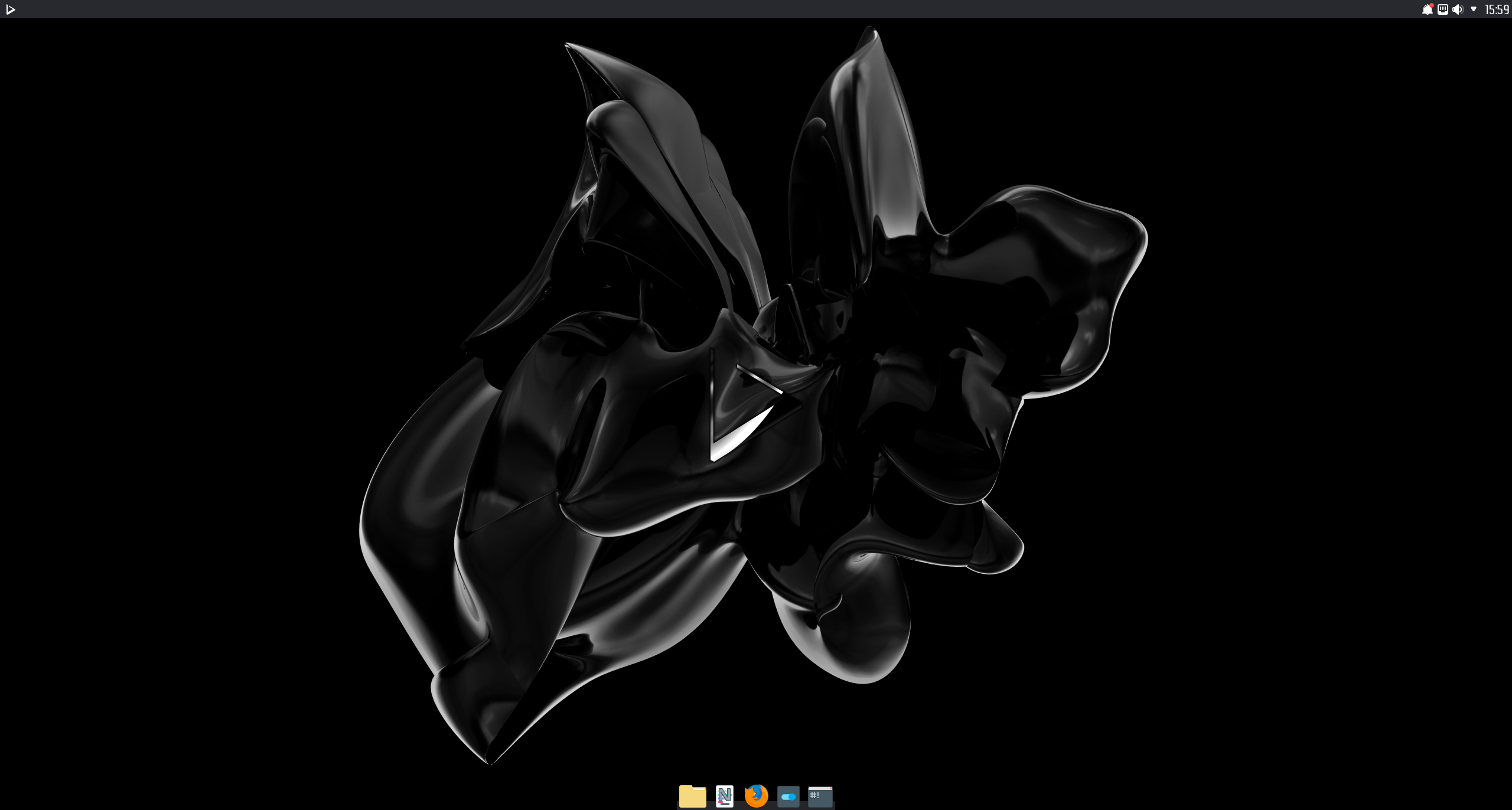 Today is the day! — Nitrux 1.3.8 is available to download
Today is the day! — Nitrux 1.3.8 is available to download
We are pleased to announce the launch of Nitrux 1.3.8. This new version brings together the latest software updates, bug fixes, performance improvements, and ready-to-use hardware support.
Nitrux 1.3.8 is available for immediate download.
✔ What’s new
- We’ve updated the default kernel to version 5.4.100.
- If you remove this kernel and want to install it again, run the following command.
-
sudo apt install linux-image-mainline-lts-5.4
-
- If you remove this kernel and want to install it again, run the following command.
- We also offer the latest (as of this post) mainline LTS and non-LTS kernels from our repository, currently 5.10.17 and 5.11.0, respectively.
- To install either of these kernels, run one of the following commands.
-
sudo apt install linux-image-mainline-lts sudo apt install linux-image-mainline-current
-
- To install either of these kernels, run one of the following commands.
- We also offer the latest (as of this post) Liquorix and Xanmod kernels from our repository, currently 5.10.0-11.3 and 5.10.12, respectively.
- To install either of these kernels, run one of the following commands.
-
sudo apt install linux-image-liquorix sudo apt install linux-image-xanmod-lts
-
- To install either of these kernels, run one of the following commands.
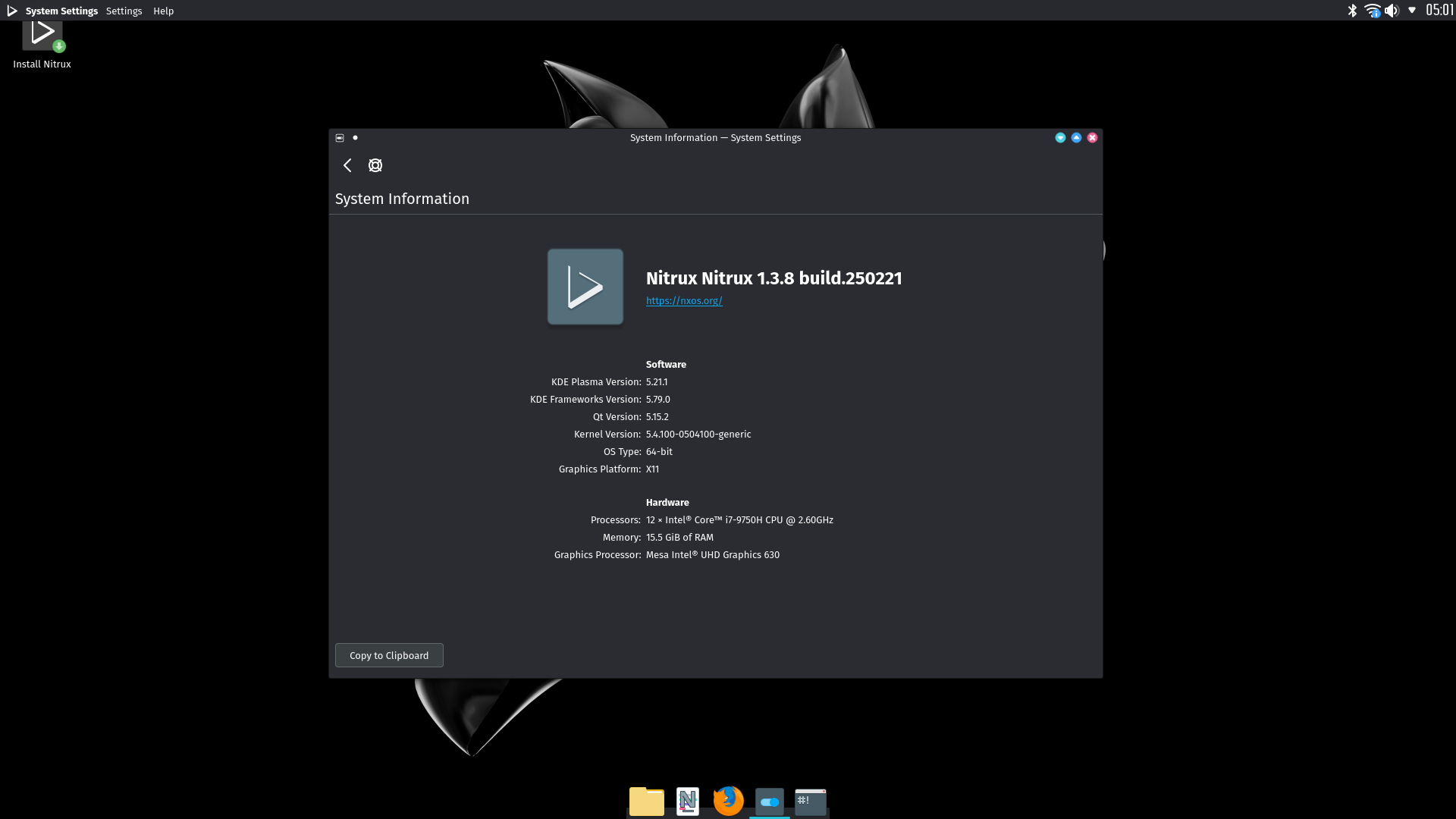
- We’ve updated KDE Plasma to version 5.21.1, KDE Frameworks to version 5.79.0, KDE Applications to version 20.12.2.
- We’ve added a new default window decoration forked from SierraBreezeEnchanced to replace our previous decoration that used SVGs (Aurorae). The previous decorations are still available in System Settings.
- To report bugs, use either our bug tracker or directly at its repository.
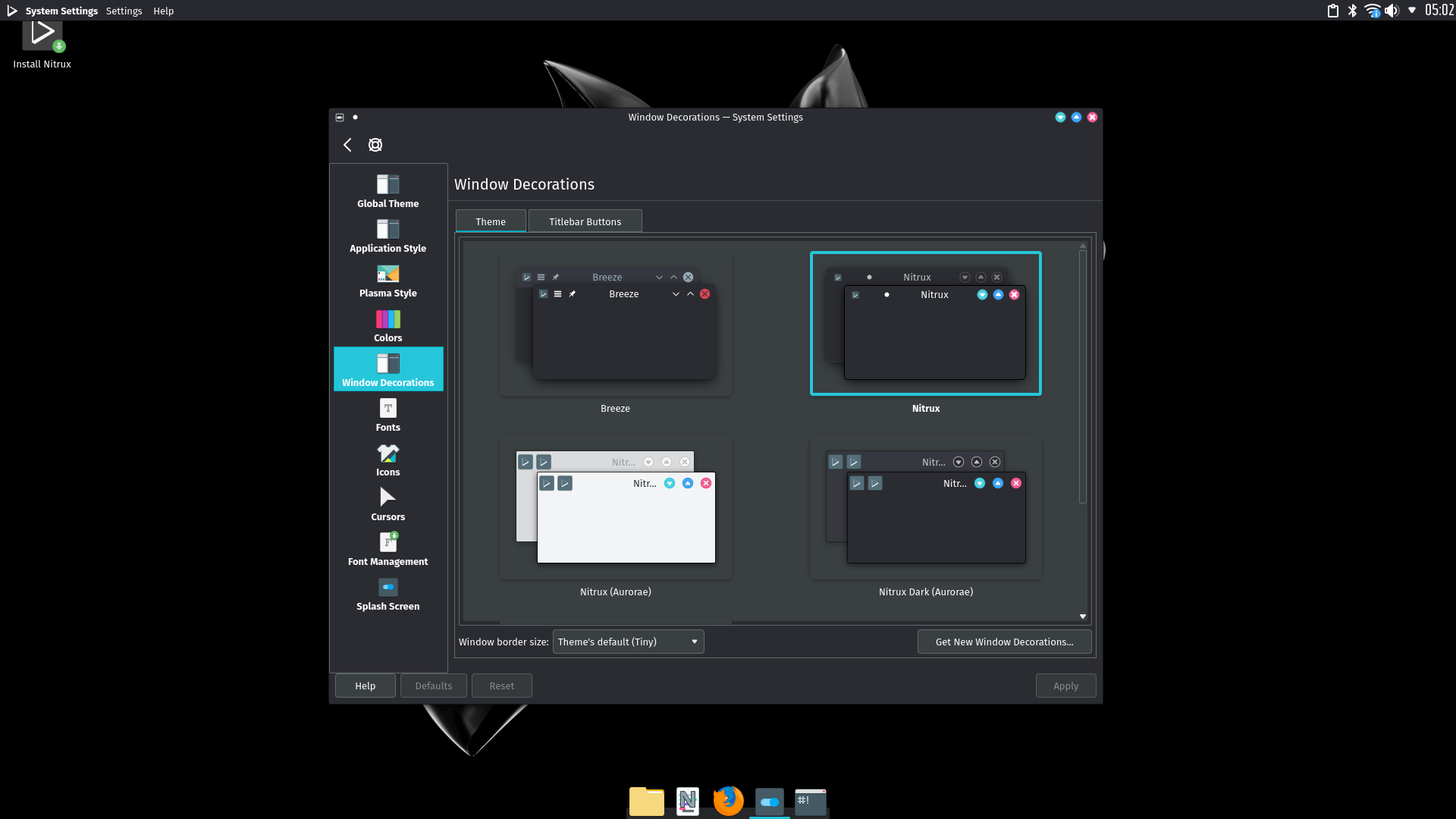
- We’ve also fixed the following bugs.
- We also offer users the possibility of using Git builds of MESA to complement the performance gains from utilizing either the two new kernel options, Liquorix or Xanmod. To do this, run the following commands.
-
-
sudo apt install mesa-git sudo apt upgrade -yy
-
-
- We’ve also included fixes provided by a community member (arkaitzsilva) for our artwork, which fixed the following problems.
- We’ve updated appimage-cli-tool to version 0.1.4.
- We’ve updated GIMP to version git-2.10.23-20210218.
- We’ve updated LibreOffice to version 7.1.0.3.
- We’ve updated Firefox to version 86.0.
As part of this release, an alternative minimal ISO image is available to download, built with the sole purpose of serving the need of users who want to install Nitrux but may prefer to use other desktop environments and software selection.
By default, this minimal image only includes SDDM, i3, Calamares, xterm, and X11. However, it does include our default selection of CLI tools and applications (cmus, ftp, hdparm, htop, links2, mc, ncdu, nsnake, tmate, tree), as well as appimage-cli-tool, appimagetool, Wine, etc.
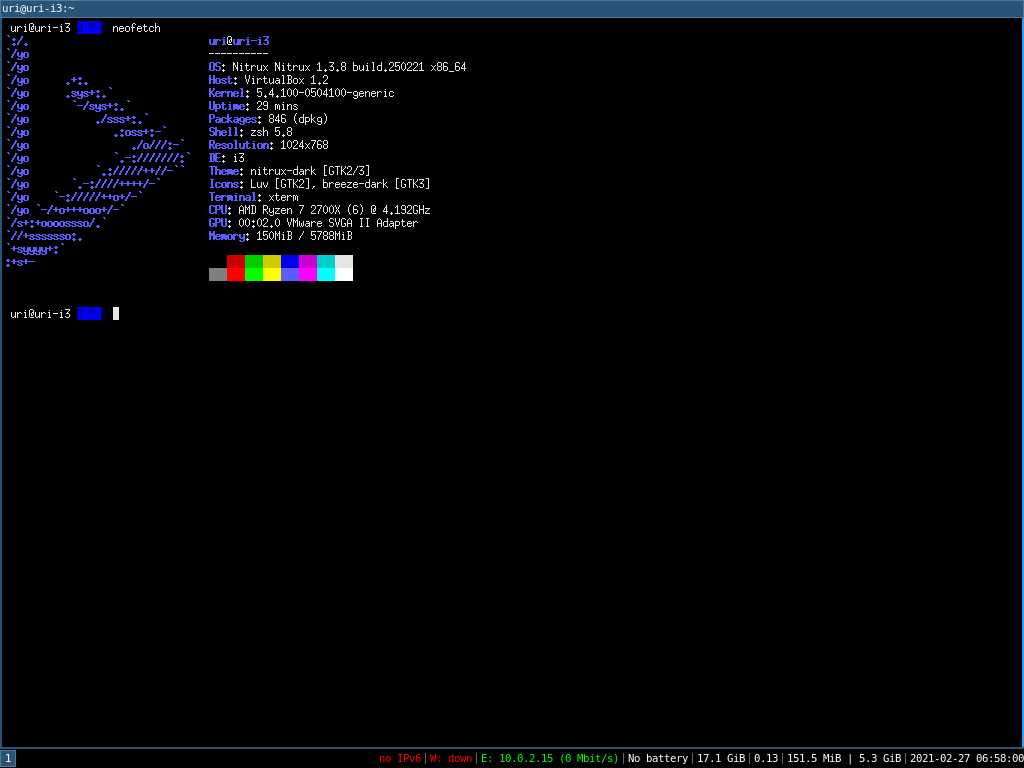
- We emphasize that this is not a new edition, version, or anything in between of the distribution. It is a barebones Nitrux ISO image.
To install the minimal ISO, run Calamares using the terminal, press Enter to open an Xterm window, then run the following command.
# Run Calamares sudo -E calamares # Or, run calamares in debug mode sudo -E calamares -d
To install other DEs using their respective meta-packages, run one of the following commands. If desired, remove –no-install-recommends to include non-essential packages.
# Install (vanilla) Plasma 5 meta-package sudo apt install libqt5core5a/ceres kde-plasma-desktop --no-install-recommends # Install XFCE4 meta-package sudo apt install xfce4 --no-install-recommends # Install LXQt meta-package sudo apt install libqt5core5a/ceres lxqt/ceres --no-install-recommends # Install Gnome meta-package sudo apt install gnome/ceres packagekit/ceres libsnapd-glib1/ceres software-properties-common/ceres python3-software-properties/ceres software-properties-gtk/ceres --no-install-recommends # Install Budgie meta-package sudo apt install budgie-desktop --no-install-recommends # Install Cinnamon meta-package sudo apt install cinnamon --no-install-recommends # Install MATE meta-package sudo apt install mate-desktop-environment --no-install-recommends # Install Enlightenment sudo apt install enlightenment --no-install-recommends
✨ Download
Here are various ways to download our ISOs.
❌ Known issues
- cgroupfs-mount needs to be started manually, followed by dockerd to initialize the Docker daemon to use Docker containers.
- When booting our ISO in a recent Virtualbox (6.14+) and EFI is enabled, the ISO is not booted automatically. To boot the ISO, access the Virtualbox EFI firmware pressing ESC during boot, then navigate to Boot Maintenance Manager, then Boot From File; a list of devices will be displayed; select the entry that has CDROM in it, then select the entry <efi> and press Enter, then select <boot> and press Enter, then select <bootx64.efi> and press Enter.
- VMWare Workstation does not present this problem.
- Some packages will hang or present an error during the configuration stage due to their post-installation scripts expecting a different Shell than the one we use. As described in a Github issue on our bug tracker, this occurs because the script expects /bin/sh to be a link to Dash (the Debian Alquimist Shell); the script may also fail because it contains bashisms. Correcting the shebang of the affected script to #! /bin/bash resolves the problem.
- In some instances, the system will (seemingly) halt its boot process with the error ERROR: plymouth failed to start. Check the issue at GitHub for more information, and also, we’re offering a bounty for anyone willing to fix this problem.
- Due to a bug in libkpmcore, if the package dosfstools is updated to version 4.2-1 during the Live session, Calamares will fail to install the distribution. See Calamares bug calamares/calamares#1637.
ℹ️ Notes
-
- OpenGL acceleration is used by default if you use Nitrux in a VM, open System Settings>Monitor>Compositor, and select XRandr in addition to disabling desktop effects like Blur for better performance.
- To utilize 3D acceleration in a hypervisor like VirtualBox, please use the guest additions ISO from Oracle, do not use the Debian packages from the repositories. For VMware Workstation and VMware Player, please use the package open-vm-tools-desktop from the repositories.
- The managed locations (and thus the default) for AppImages in Nitrux are /Applications and ~/Applications.
- AppImages launched from the application menu will be launched using firejail for sandboxing by default.
- The default user and password are nitrux.
- Changing the theme using the Global Theme KCM does not alter the Kvantum theme; to properly change the Kvantum theme, use Kvantum Manager.
- The Kvantum theme does not pick up the color-scheme selected using the Colors KCM since the Kvantum SVG theme engine does not work like that. When Kvantum is used, the color-scheme is complementary to the Kvantum theme, as the theme is already providing the colors for the UI widgets.
- Applications such as Discover and the Maui apps use QML and not QtWidgets like System Settings, Ark, KCalc, etc. So they are not themed to the full extent that QtWidgets apps are because Kvantum does not support QML adequately.
- We include two layouts for the desktop, one is the default top panel and bottom dock, and the other is a single bottom panel; Latte Dock uses both. To change between them, right-click the dock or the panel. Using the Global Theme KCM and checking “Use desktop layout from theme” does not change the layout.
- The Flathub repository is not added by default. However, it can be easily added using Plasma Discover by going to Settings>Add Source or using the terminal and entering the Flathub URL described in the Flatpak quick setup guide.
- Nitrux is exclusively a 64-bit Linux distribution; however, software like Steam (32-bit) can be installed using Flatpak, and Windows software can be run using Wine. See using Wine in Nitrux.
- We’ve removed the Nvidia proprietary driver from the ISO file due to a bug with laptops using Optimus. Users that wish to use the Nvidia proprietary driver can do so by running the following command post-installation.
- The command will install the driver, the driver settings program, the PRIME command, and our X11 configuration for the Nvidia driver.
-
sudo apt install -yy nvidia-x11-config
-
- The command will install the driver, the driver settings program, the PRIME command, and our X11 configuration for the Nvidia driver.
- The Plasma (Wayland) session currently works better with Intel and AMD graphics cards. The session can work with Nvidia graphics cards, albeit with reduced performance.
- Due to OSDN file size limitations, the ISO image is split into multiple parts; to join them, run the following command.
-
cat nitrux-release-amd64_2021.02.27.iso.part.* > nitrux-release-amd64_2021.02.27.iso
-
- When installing the meta-packages mentioned above in the minimal ISO, depending on the meta-package, it may or may not include the complimentary utilities such as a file manager, text editor, terminal emulator, web browser, etc., or additional hardware drivers. As well as customizations of any kind; this is not a bug.
- Do note that the meta-packages mentioned above to install other desktop environments are provided by upstream (Ubuntu/Devuan/Debian); the only meta-package that we provide is for NX Desktop.
- By default, only a single TTY is enabled (TTY1) to display the graphical session. To enable other TTYs, run the following command.
-
# Replace X with a number, i.e., /dev/tty2. sudo fgetty /dev/ttyX &
-
🏆 Report bugs
To report bugs, please use our bug tracker at GitHub.
📝 Changelog history
To see a list of previous changelogs, click here for the changelogs archived at our site, or click here for the changelogs archived at Sourceforge.
ℹ️ Resources
Here are various articles, tutorials, and other information directly on our blog.
