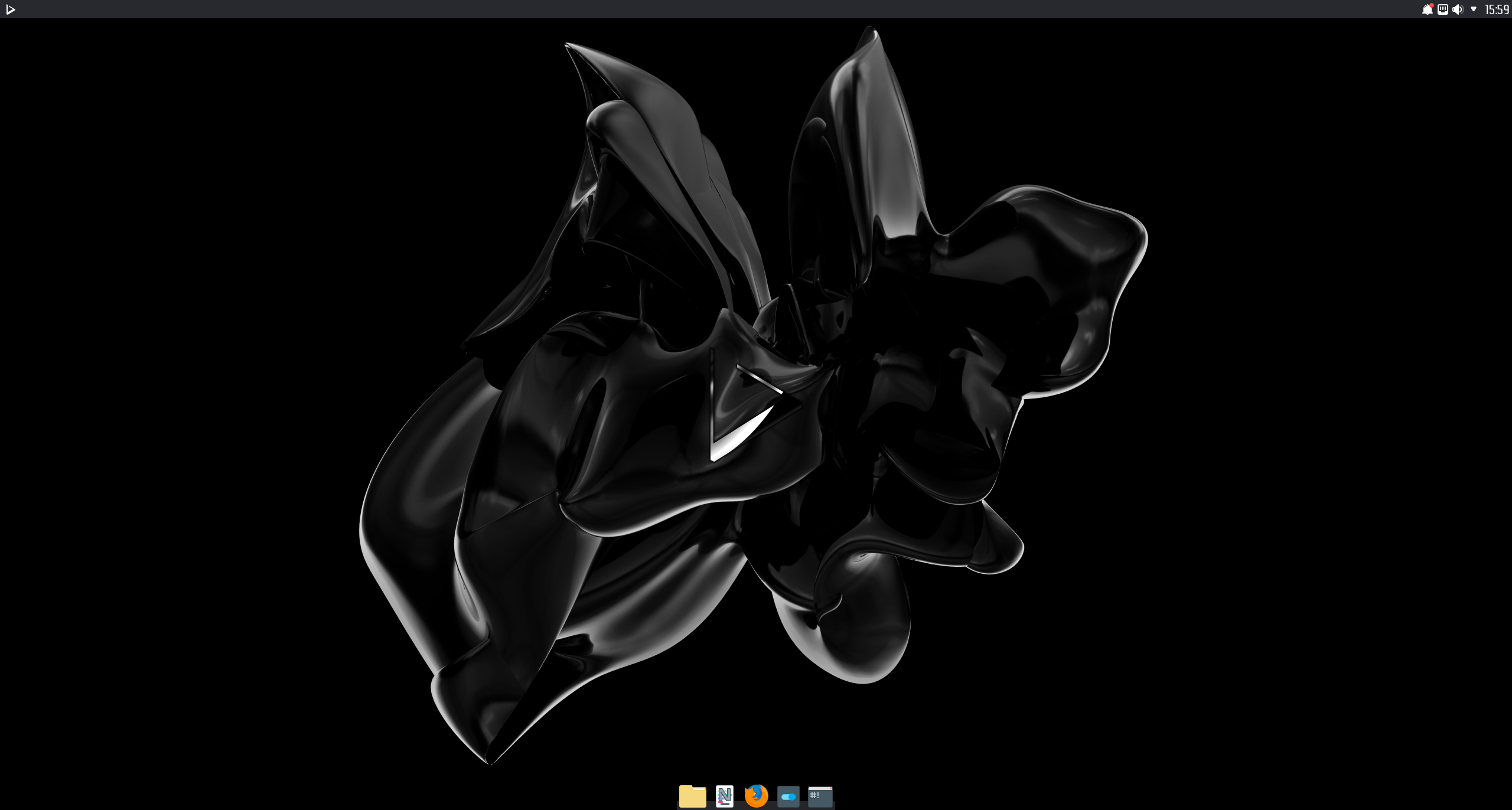 Today is the day! — Nitrux 1.4.0 is available to download
Today is the day! — Nitrux 1.4.0 is available to download
We are pleased to announce the launch of Nitrux 1.4.0. This new version brings together the latest software updates, bug fixes, performance improvements, and ready-to-use hardware support.
Nitrux 1.4.0 is available for immediate download.
✔ What’s new
- We’ve updated the LTS 5.4 kernel to version 5.4.115.
- If you remove this kernel and want to install it again, run the following command.
-
sudo apt install linux-image-mainline-lts-5.4
-
- If you remove this kernel and want to install it again, run the following command.
- We also offer the latest (as of this post) mainline LTS and non-LTS kernels from our repository, currently 5.10.33 and 5.12.0, respectively. The 5.10 LTS kernel is now the default in the distribution.
- To install either of these kernels, run one of the following commands.
-
sudo apt install linux-image-mainline-lts sudo apt install linux-image-mainline-current
-
- To install either of these kernels, run one of the following commands.
- We also offer the latest (as of this post) Liquorix and Xanmod kernels from our repository, currently 5.11.0-17 and 5.12.0, respectively.
- To install either of these kernels, run one of the following commands.
-
sudo apt install linux-image-liquorix sudo apt install linux-image-xanmod
-
- To install either of these kernels, run one of the following commands.
- We also offer the latest (as of this post) Linux Libre LTS and non-LTS kernels from our repository, currently 5.10.33 and 5.12.0, respectively.
- To install either of these kernels, run one of the following commands.
-
sudo apt install linux-image-libre-lts sudo apt install linux-image-libre-current
-
- To install either of these kernels, run one of the following commands.
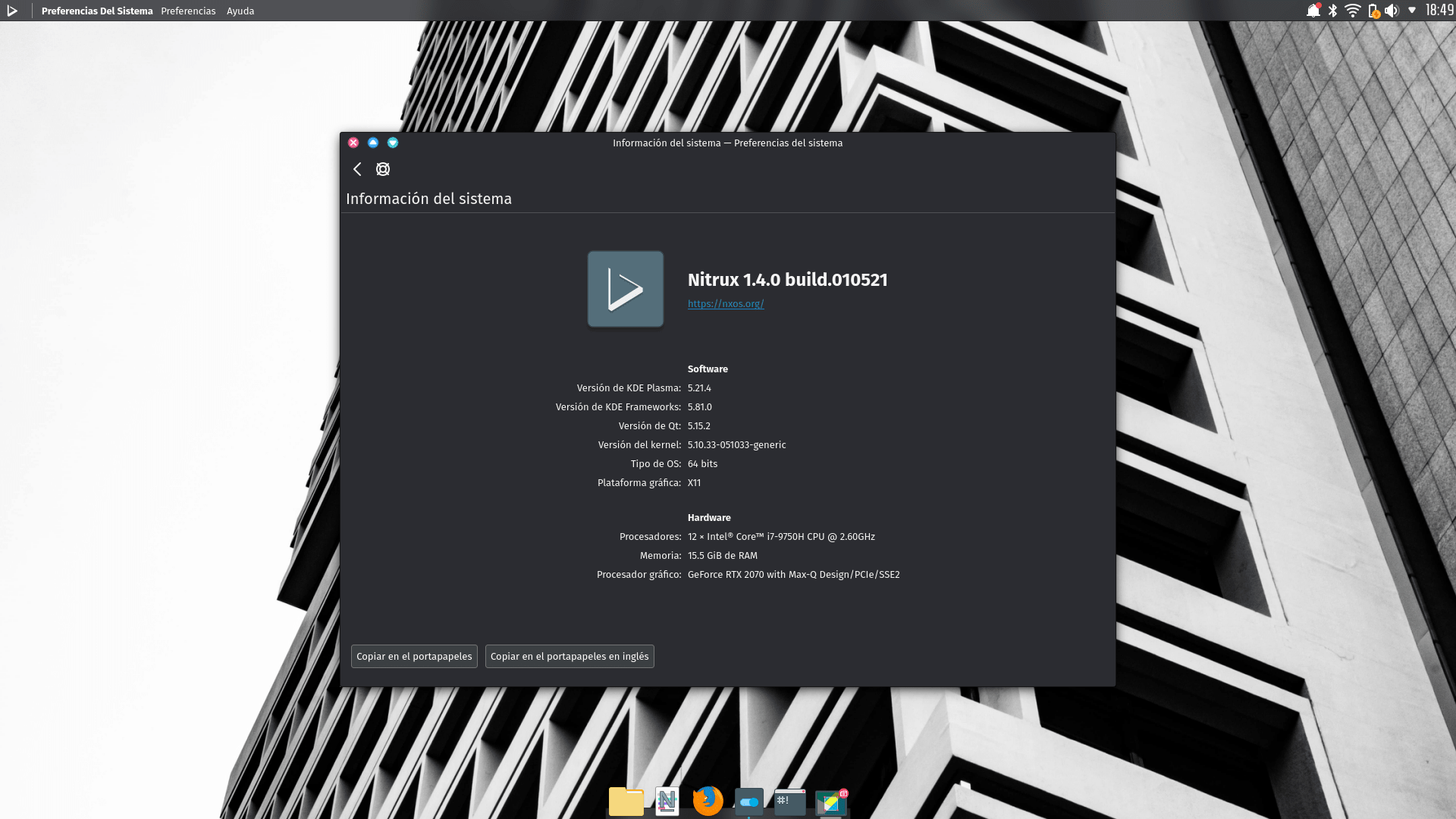
- We’ve updated KDE Plasma to version 5.21.4, KDE Frameworks to version 5.81.0, KDE Gear to version 21.04.0.
- We’ve updated our Plasma themes, look-and-feel packages, and color schemes for better integration with newer releases of Plasma 5.
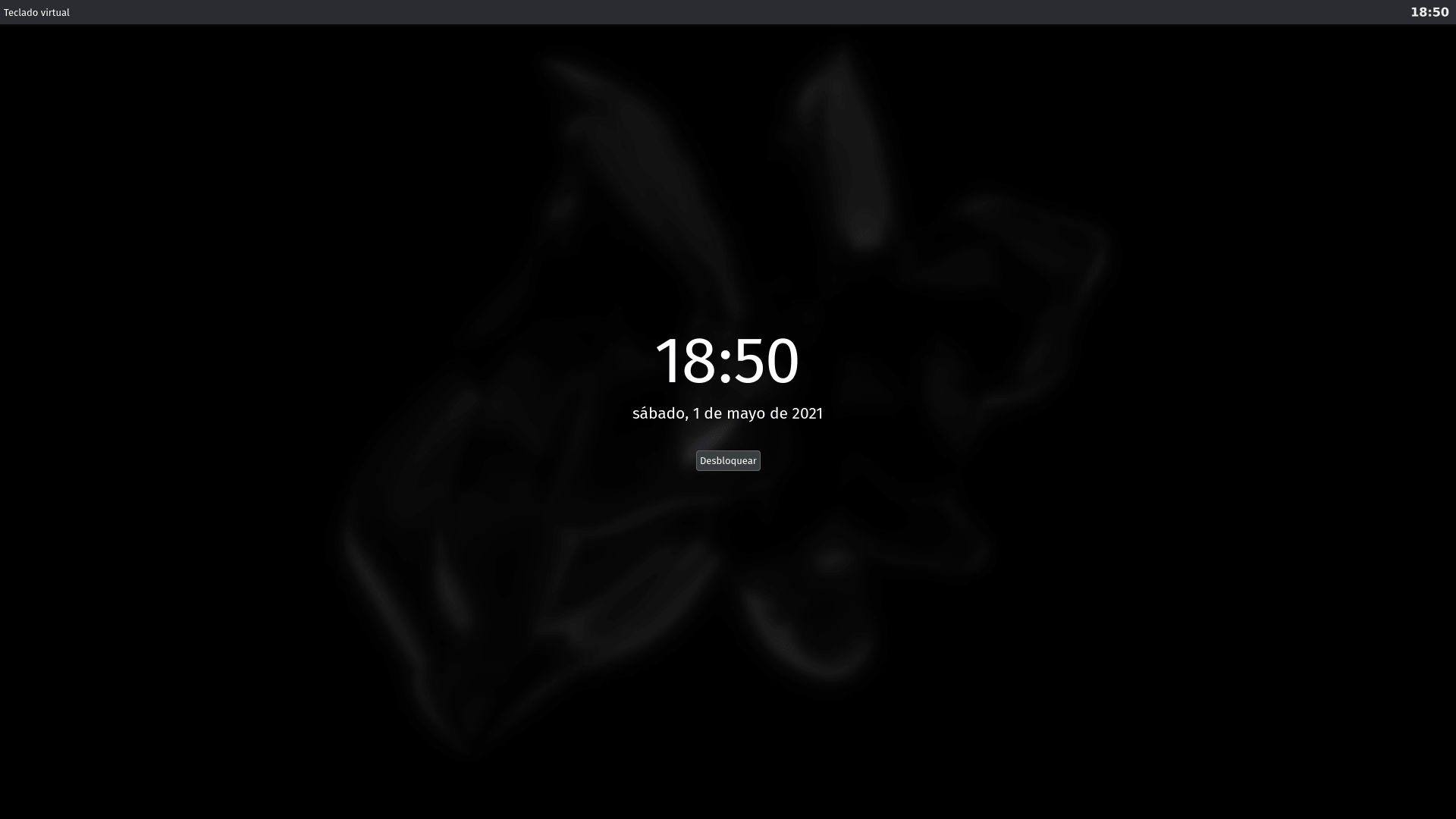
- We’ve also updated the SDDM theme to match the styling of the lock screen. Both of which now load the wallpaper selected by the user instead of using a solid color.
- We’ve fixed the following issues:
- We’ve updated Kdenlive to version 21.04.0
- We’ve updated LibreOffice to version 7.1.2.2.
- We’ve added one more Maui application, Communicator. Communicator is a contacts organizer built with MauiKit.
- We’ve updated Firefox to version 88.0.
- We’ve removed fgetty from the distribution as it wasn’t being used. agetty is used to manage virtual terminals.
- We’ve made sure that Dash is not included in the distribution as it isn’t being used.
- We’ve removed KDE Partition Manager from the default selection of applications.
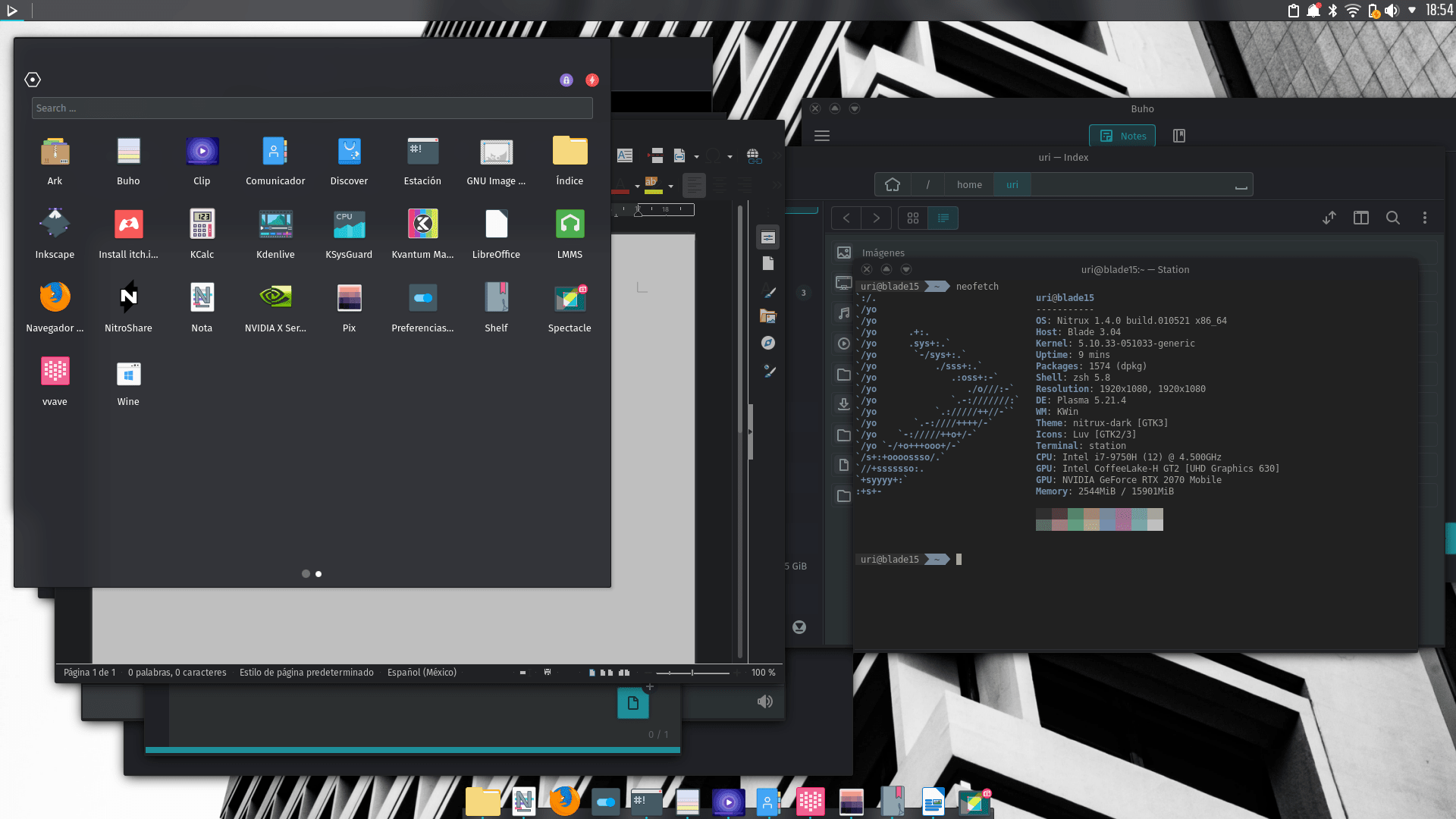
Nvidia X Server Settings and Neofetch not included by default.
- We’ve updated the minimal ISO to the same base as the main release.
- To install other DEs using the minimal ISO see Installing other DEs in Nitrux.
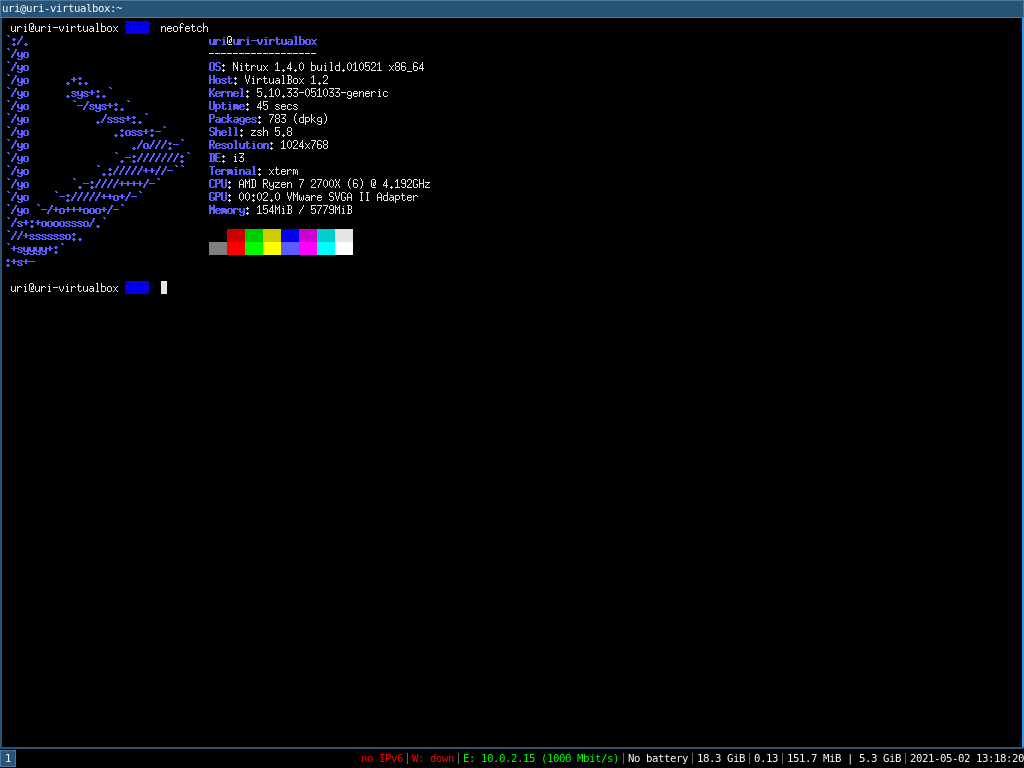
✨ Download
Here are various ways to download our ISOs.
❌ Known issues
- cgroupfs-mount needs to be started manually, followed by dockerd to initialize the Docker daemon to use Docker containers.
- When booting our ISO in a recent Virtualbox (6.14+) and EFI is enabled, the ISO is not booted automatically. To boot the ISO, access the Virtualbox EFI firmware pressing ESC during boot, then navigate to Boot Maintenance Manager, then Boot From File; The boot menu will display a list of devices; select the entry that has CDROM in it, then select the entry <efi> and press Enter, then select <boot> and press Enter, then select <bootx64.efi> and press Enter.
- VMWare Workstation does not present this problem.
- Some packages will hang or present an error during the configuration stage due to their post-installation scripts expecting a different Shell than the one we use. As described in a Github issue on our bug tracker, this occurs because the script expects /bin/sh to be a link to Dash (the Debian Alquimist Shell); the script may also fail because it contains bashisms. Correcting the shebang of the affected script to #! /bin/bash resolves the problem.
- In some instances, the system will (seemingly) halt its boot process with the error ERROR: plymouth failed to start. Check the issue at GitHub for more information, and also, we’re offering a bounty for anyone willing to fix this problem.
- Due to a bug resulting from a combination of dosfstools 4.2.1, libkpmcore 20.12.3, and Calamares, we strongly recommend users not to update dosfstools during the Live session. Once the system is installed, users can upgrade dosfstools as well as libkpmcore safely.
ℹ️ Notes
-
- OpenGL acceleration is used by default if you use Nitrux in a VM, open System Settings>Monitor>Compositor, and select XRandr in addition to disabling desktop effects like Blur for better performance.
- To utilize 3D acceleration in a hypervisor like VirtualBox, please use the guest additions ISO from Oracle, do not use the Debian packages from the repositories. For VMware Workstation and VMware Player, please use the package open-vm-tools-desktop from the repositories.
- The managed locations (and thus the default) for AppImages in Nitrux are /Applications and ~/Applications.
- AppImages launched from the application menu will be launched using firejail for sandboxing by default.
- The default user and password are nitrux.
- Changing the theme using the Global Theme KCM does not alter the Kvantum theme; to properly change the Kvantum theme, use Kvantum Manager.
- The Kvantum theme does not pick up the color scheme selected using the Colors KCM since the Kvantum SVG theme engine does not work. When Kvantum is used, the color scheme complements the Kvantum theme, as the theme is already providing the colors for the UI widgets.
- Applications such as Discover and the Maui apps use QML and not QtWidgets like System Settings, Ark, KCalc, etc. So they are not themed to the full extent that QtWidgets apps are because Kvantum does not support QML adequately.
- Both Kvantum themes support transparency and blur, but it’s not enabled by default.
- We include two layouts for the desktop, one is the default top panel and bottom dock, and the other is a single bottom panel; Latte Dock uses both. To change between them, right-click the dock or the panel. Using the Global Theme KCM and checking “Use desktop layout from theme” does not change the layout.
- The Flathub repository is not added by default. However, it can be easily added using Plasma Discover by going to Settings>Add Source or using the terminal and entering the Flathub URL described in the Flatpak quick setup guide.
- Nitrux is exclusively a 64-bit Linux distribution; however, software like Steam (32-bit) can be installed using Flatpak, and Windows software can be run using Wine. See using Wine in Nitrux.
- We’ve removed the Nvidia proprietary driver from the ISO file due to a bug with laptops using Optimus. Users that wish to use the Nvidia proprietary driver can do so by running the following command post-installation.
- The command will install the driver, the driver settings program, the PRIME command, and our X11 configuration for the Nvidia driver. For laptop users, after installing the package, the default PRIME profile will be on-demand.
-
sudo apt install -yy nvidia-x11-config
-
- The command will install the driver, the driver settings program, the PRIME command, and our X11 configuration for the Nvidia driver. For laptop users, after installing the package, the default PRIME profile will be on-demand.
- The Plasma (Wayland) session currently works better with Intel and AMD graphics cards. The session can work with Nvidia graphics cards, albeit with reduced performance.
- Due to OSDN file size limitations, the ISO image is split into multiple parts; to join them, run the following command.
-
cat nitrux-release-amd64_2021.02.27.iso.part.* > nitrux-release-amd64_2021.02.27.iso
-
- When installing the meta-packages to add other desktop environments in the minimal ISO, depending on the meta-package, it may or may not include the complimentary utilities such as a file manager, text editor, terminal emulator, web browser, etc., or additional hardware drivers. As well as customizations of any kind; this is not a bug.
- By default, only a single TTY is enabled (TTY7) to display the graphical session. To enable other TTYs, run the following command.
-
# Replace ttyX with a number, i.e., tty2..{3,4,5}. sudo agetty -s 38400 -t 600 ttyX linux &
-
- We also offer users the possibility of using Git builds of MESA to complement the performance gains from utilizing either the two new kernel options, Liquorix or Xanmod. To do this, run the following commands.
-
sudo apt install mesa-git sudo apt upgrade -yy
-
- For users that decide to use the minimal ISO, here’s an i3 cheat sheet to get around it.
- To start Calamares in the minimal ISO, run the following command.
-
sudo -E calamares
-
-
- We also include a simple text file called installed_pkgs.txt in the root that, as its name suggests, lists all installed packages by default in the distribution. This file is present in both ISO files, and users can use it to compare larger changes from release to release, like package updates.
🏆 Report bugs
To report bugs, please use our bug tracker at GitHub.
📝 Changelog history
To see a list of previous changelogs, click here for the changelogs archived at our site, or click here for the changelogs archived at Sourceforge.
ℹ️ Resources
Here are various articles, tutorials, and other information directly on our blog.
