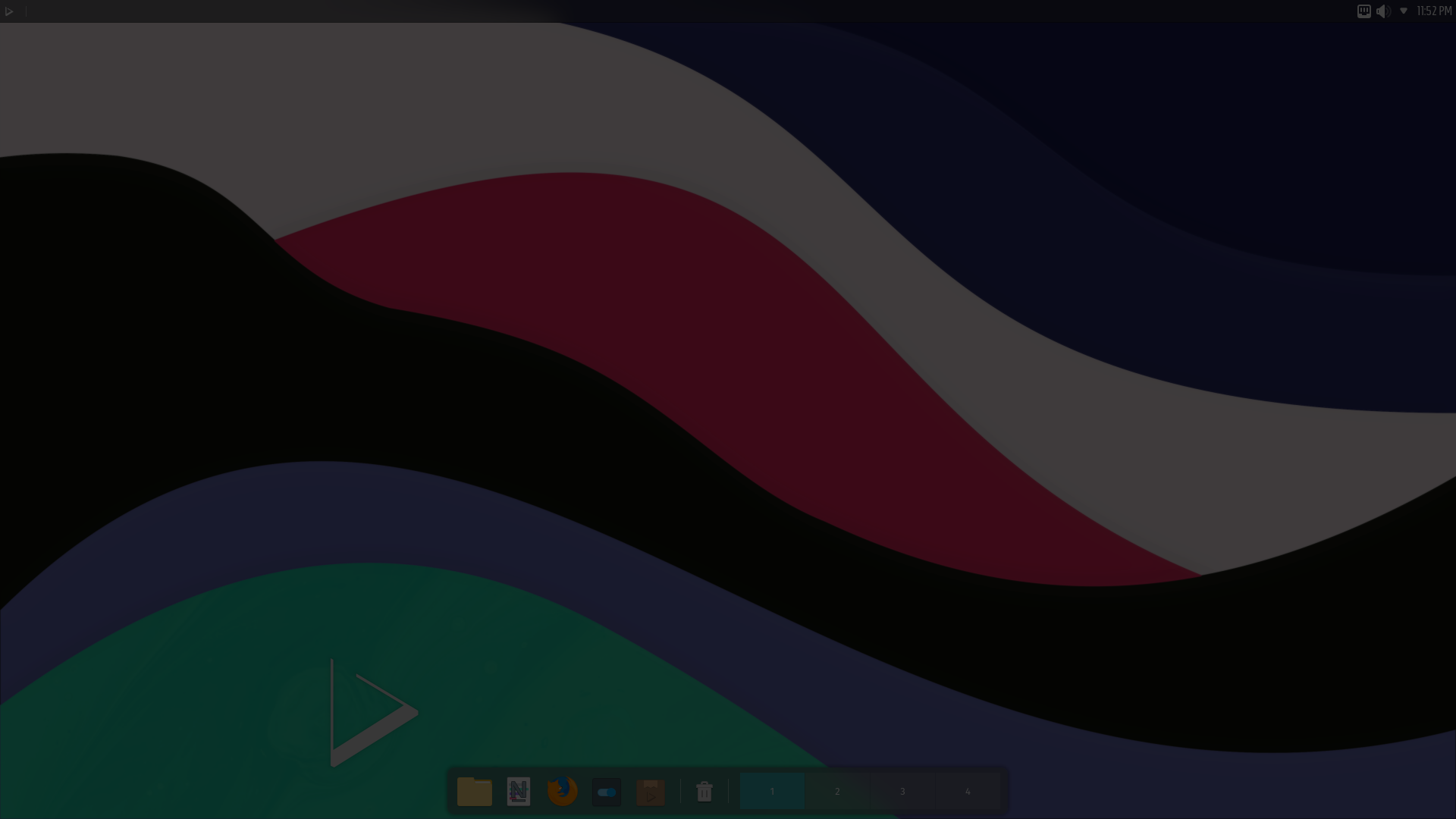Below is a list of release notes we recommend reading before installing the distribution.
📜 Table of Contents
- Installing Nitrux
- Upgrading From Previous Versions
- Minimal ISO Information
- Misc. Information
- Virtualizing Nitrux
- Virtual Appliances Information
- Managing AppImages
- Live Session
- Latte Layouts
- Support for Other Self-Contained Formats
- Alternative Stores
- Installing Steam
- Using Wine
- Nvidia Proprietary Driver Information
- Wayland Information
- PipeWire Information
- Updating MESA
- Lutris Information
- Kvantum Theming
🗒 Notes
Installing Nitrux
- Check this tutorial to install the distribution.
- Installation requires an active internet connection to complete.
- We have added the ability for users to perform full-disk encryption during installation when using the automated partition options in Calamares (Replace partition and Erase disk).
- In our testing, encrypting multiple partitions (if the user selected Manual partitioning) results in a broken system.
Upgrading From Previous Versions
- To upgrade from the previous Nitrux (2.2.1) with NX Desktop to version 2.4.0, do the following (assuming a fresh installation).
pkcon refresh && pkcon get-updates
pkcon install openrc-config nitrux-repositories-config
sudo -i
# As root run ->
apt -yy install libc6
exit
pkcon update
# If error 29 or similar run ->
pkcon repair
# Then run -> to make sure updates were applied
pkcon update
cp -r /etc/skel/.config/{Maui,Nitrux} .config/
sudo reboot
- To upgrade from the previous version of Nitrux (2.2.1) without NX Desktop (a.k.a, Minimal) to version 2.4.0, do the following (assuming a fresh installation).
pkcon refresh && pkcon get-updates pkcon install openrc-config nitrux-repositories-config sudo -i # As root run -> apt -yy install libc6 exit pkcon update # If error 29 or similar run -> pkcon repair # Then run -> to make sure updates were applied pkcon update sudo reboot
Please note that starting from version 2.1.1 to manage Debian packages users should use PackageKit (pkcon).
Disclaimer: We do not develop PackageKit, or its backend, APTCC.
Minimal ISO Information
- To install other desktop environments using the minimal ISO, see Installing other DEs in Nitrux.
- When installing the meta-packages to add other desktop environments, these may or may not include the complimentary utilities such as:
- File manager, text editor, terminal emulator, web browser, etc., additional hardware driver, and customizations of any kind; this is not a bug.
- Super+T opens the terminal.
- Super+L switches the keyboard layout.
- By default, ‘latam’ and ‘us’ layouts, so adjust this setting to your keyboard layout.
- The JWM configuration file is ~/.jwmrc.
- To start Calamares in the minimal ISO, run the following command.
sudo -E calamares -d
Misc. Information
- We also include a simple text file called installed_pkgs.txt in the root that, as its name suggests, lists all installed packages by default in the distribution. This file is present in both ISO files, and users can use it to compare more extensive changes from release to release, like package updates.
Virtualizing Nitrux
- OpenGL acceleration is used by default if you use Nitrux in a VM. Disable the compositor in System Settings and utilize a lighter alternative like xcompmgr for better performance.
- To utilize 3D acceleration in a hypervisor like VirtualBox, please use the guest additions ISO from Oracle, do not use the Debian packages from the repositories.
- Please use the package open-vm-tools-desktop from the repository for VMware Workstation and VMware Player.
- After installing the VirtualBox guest additions using the ISO, do not remove the ISO and reboot; remove the ISO from the VM after successfully booting to the session.
- When creating a new virtual machine in VirtualBox, the graphics controller selected is VMSVGA; starting with VirtualBox 6.1.34, users can change the screen resolution in System Settings.
Virtual Appliances Information
- We have discontinued OVA releases of the distribution.
Managing AppImages
- The managed locations (and thus the default) for AppImages in Nitrux are /Applications and ~/Applications.
- AppImages launched from the application menu will be launched using firejail for sandboxing by default.
- Some AppImages refuse to run when using Firejail but will run otherwise when using a specific flag. This problem is most visible with some Electron applications or Chromium-based web browsers. To run these AppImages, append the following Chromium flag.
electron-app.AppImage --no-sandbox chromium-based-browser.AppImage --no-sandbox
-
- We strongly emphasize that we do not recommend running AppImages without the sandbox, especially web browsers.
Live Session
- The default user is nitrux, and there’s no password.
Latte Layouts
- We include three layouts for the desktop, two are variations of a default top panel and bottom dock, and the other is a single bottom panel. To change between them, right-click the dock or the panel.
- Note: Using the Global Theme KCM and checking “Use desktop layout from theme” does not change the layout and will cause issues with Latte.
Support for Other Self-Contained Formats
- We don’t add the Flathub repository by default. However, it can be easily added using Plasma Discover by going to Settings>Add Source or the terminal and running the following commands.
flatpak remote-add --if-not-exists flathub https://flathub.org/repo/flathub.flatpakrepo
Alternative Stores
- Users can install Plasma Discover using the terminal to manage Flatpaks and Debian packages and their repositories.
pkcon install plasma-discover
- Users can also use Bauh, available from the NX Software Center as an AppImage.
Installing Steam
- Users can install Steam from the applications menu.
- Disclaimer: We do not develop Steam, Flatpak, or the Steam Flatpak.
Using Wine
- Nitrux is exclusively a 64-bit Linux distribution; however, users can install software like Steam (32-bit) using Flatpak and Bottles (AppImage/Flatpak) to run Windows software.
- Users can install Bottles from the applications menu.
- Users can also install Lutris in the distribution by using Flatpak.
Nvidia Proprietary Driver Information
- The command below will install the driver, the driver settings program, and the PRIME command, but not our X11 configuration.
pkcon install nvidia-driver-515 nvidia-settings nvidia-prime
- The command below will install the driver, the driver settings program, the PRIME command, and our X11 configuration for the Nvidia driver. After installing the package, the default PRIME profile will be on-demand for laptop users.
- For some laptops, it may be necessary to add our X11 configuration for PRIME (where supported) to work correctly.
- The default TTY for the graphical session can change if your computer utilizes the Nvidia proprietary driver.
pkcon install nvidia-x11-config
Wayland Information
- The Plasma (Wayland) session works better with Intel and AMD graphics cards and Nvidia graphics cards using the Noveau driver. Additionally, the session can work with Nvidia graphics cards utilizing the proprietary driver, albeit with reduced performance.
- We’ve recently removed the package from the default installation, but users can install it using the following command.
pkcon install nx-desktop-wayland-legacy plasma-workspace-wayland
PipeWire Information
- To install PipeWire, follow this tutorial.
Updating MESA
- As of Nitrux version 2.4.0, we include the most recent packages of MESA available.
Kvantum Theming
- Using the Global Theme KCM does not alter the Kvantum theme; to properly change the Kvantum theme, use Kvantum Manager.
- The Kvantum theme does not pick up the color scheme selected using the Colors KCM since the Kvantum SVG theme engine does not work. When Kvantum is in use, the color scheme complements the Kvantum theme, as the theme already provides the colors for the UI widgets.
- Discover, and the Maui apps use QML, not QtWidgets like System Settings, Ark, KCalc, etc. So they are not themed to the full extent that QtWidgets apps are because Kvantum does not support QML adequately.
- Both Kvantum themes support transparency and blur, but we don’t enable them by default.